Discovering Your Device’s Secret Powers
Your smartphone, tablet, or computer probably has more capabilities than you realize. Most people barely scratch the surface, relying only on their devices’ most obvious functions. The good news? A treasure trove of settings and hidden tools awaits, giving you greater control, efficiency, and enjoyment. By mastering a handful of device tips, you can unlock powerful features, streamline daily tasks, and even improve your device’s lifespan. Let’s explore some of the best-kept secrets across platforms that will quickly boost your tech confidence and help you get the most out of your gadgets.
Uncovering Hidden Settings on Smartphones
Most of us use our phones countless times a day, yet few venture beyond the home screen apps or default settings. Dive a little deeper, and you’ll discover powerful features designed to save time, enhance security, and personalize the user experience.
Unlock Developer Options
If you’re curious about what lies beneath your phone’s shiny interface, developer options are a goldmine. Here’s how to unlock them:
– On Android: Go to Settings > About Phone. Tap “Build number” seven times. You’ll now see “Developer options” in your settings menu.
– On iPhone: While traditional developer options are limited, hidden accessibility and advanced settings are accessible in Settings > Accessibility and Settings > General > About.
Developer options on Android let you tweak animations, monitor background processes, enable USB debugging, and even mock your phone’s GPS location—features usually reserved for power users or app testers.
Utilize Advanced Security & Privacy Features
Device tips for privacy are more important than ever. Both Android and iOS offer overlooked options to keep your data safe:
– App permissions: Review and restrict app access to location, microphone, and camera in Settings > Privacy (iOS) or Settings > Apps & notifications (Android).
– “Find My” services: Activate Find My iPhone (iOS) or Find My Device (Android) to track or remotely wipe your device if it’s lost.
– Secure folders: Some Android phones (like Samsung) have Secure Folder to hide sensitive files behind a password.
Use these to gain full control over who sees your information and what your apps can do, a cornerstone device tip for modern users.
The Magic of Assistive Technology
Accessibility features aren’t just for people with disabilities—they’re packed with hidden functions anyone can benefit from in day-to-day life.
Voice Commands and Automation
Both iOS and Android have powerful assistants (Siri and Google Assistant) that do far more than answer trivia questions.
– Set up routines: Automate daily tasks—like adjusting brightness, playing music, or sending texts—just by issuing a command.
– Dictation: Speak emails, notes, or text messages instead of typing; this can boost productivity and reduce strain.
For hands-free productivity, check your phone’s accessibility menu for additional assistive shortcuts—these are device tips that instantly streamline your workflow.
Screen Enhancements and Shortcuts
Accessibility settings offer one-touch solutions that can quickly transform how you use your device:
– Magnifier: Instantly turn your phone’s camera into a digital magnifying glass for reading small text (Settings > Accessibility > Magnifier).
– Back tap gestures (iOS): Double or triple-tap the back of your iPhone to trigger actions like screenshots or launching apps.
– High contrast and color filters: Make text easier to read or reduce eye strain by customizing screen display.
Whether you need to reduce blue light before bed or make icons more visible, these features put you in control.
Maximizing Productivity with Hidden Shortcuts
Time-saving device tips aren’t just limited to pro users. With a few simple shortcuts, anyone can speed up daily tasks and handle common challenges more efficiently.
Keyboard Shortcuts for Faster Navigation
Custom keyboard shortcuts can be game changers across all platforms, from smartphones to laptops.
– On iOS: Go to Settings > General > Keyboard > Text Replacement to set up abbreviations that auto-expand into full phrases.
– On Android: Use keyboard app settings (like Gboard’s “Dictionary”) to add your own shortcuts.
– On Windows/Mac: Master built-in keyboard commands (like Ctrl+C to copy, Cmd+Space to launch Spotlight) and create custom ones in system settings.
These device tips not only reduce repetitive typing but can also embed critical information (like email addresses or signatures) with a tap.
Notification Management Tricks
Don’t let notifications control your attention. Tame their chaos with these approaches:
– “Do Not Disturb”: Schedule quiet hours when only priority calls or messages get through (found in quick settings on both Android and iOS).
– App-specific settings: Silence or tailor notifications for each app, preventing overload while still receiving what matters.
– Notification history (Android): Retrieve dismissed alerts by enabling notification history in System > Notifications > Notification history.
With notifications under control, your device becomes a productivity ally instead of an interruption machine.
Device Tips to Enhance Entertainment and Multimedia
Hidden tricks can supercharge how you enjoy music, movies, and photos on your gadgets.
Secret Audio and Display Controls
For a richer media experience, explore features like:
– “Spatial Audio” (iOS): On AirPods or supported headphones, enable immersive surround sound in Settings > Bluetooth > Your Device.
– Equalizer settings: Tailor audio on Android in Settings > Sound > Audio or directly in your music app. On iOS, use Settings > Music > EQ for built-in options.
– Hidden volume controls: Many phones allow you to set different volumes for media, alarms, and calls—just press a volume key and tap the settings icon.
Display enhancements include “True Tone” (iOS) and “Adaptive Display” (Android) that automatically adjust color and brightness for comfort and clarity.
Advanced Photo and Video Tools
Turn your device into a creative powerhouse with these little-known capabilities:
– Manual camera controls: Many camera apps hide advanced features (ISO, exposure, white balance) behind the “Pro” or “Manual” tab—experiment for stunning photos.
– Hidden editing tools: Use built-in photo apps to crop, draw, adjust filters, or even remove objects.
– Live Photos & Motion: On iPhone, tap and hold to capture moving images; on Android, try Motion Photos for similar effects.
For more creative ideas and inspiration, look for free resources or tutorials on photography apps at reputable sites like [Digital Photography School](https://digital-photography-school.com/).
Battery and Performance Optimization Secrets
Nothing ruins your day like a device that slows down or runs out of juice. Fortunately, some device tips can help you get back up to speed.
Unlock Battery-Saving Modes
Most modern gadgets include battery-friendly features you can activate with a few taps:
– Power saving mode (Android): Limits apps and background activity for extended battery life.
– Low power mode (iOS): Reduces performance and background refresh to stretch each charge.
– App sleep/standby: Put infrequently used apps to sleep to prevent them from draining resources.
Always check your settings app for “battery health” information and usage analytics to track which apps consume the most energy.
Routinely Clear Cache and Background Apps
Over time, cache files pile up and apps running in the background can slow your device.
– On Android: Go to Settings > Storage > Cached data. Tap to clear. Some phones also let you close all background apps with a single button.
– On iPhone: Closing out of unused apps (via the app switcher) and clearing Safari’s website data (Settings > Safari > Clear History and Website Data) can keep things peppy.
If your device still lags, check for software updates—manufacturers often roll out optimizations and security fixes that improve performance.
Cross-Platform Device Tips for Smarter Living
Your tech ecosystem is more connected than you think. Connecting devices securely and efficiently can unlock even more potential.
Integrating Smart Home Devices
Smart bulbs, thermostats, and speakers open new worlds of automation and comfort.
– Use unified apps like Apple Home, Google Home, or Alexa to control compatible devices in one dashboard.
– Set routines: Automate lighting, adjust temperature, or play music with voice commands or at set times.
– Enable guest access: Many platforms let you securely share control with friends or family.
Always review device permissions and privacy policies before integrating new smart home gadgets.
Syncing and Sharing Across Devices
Device tips for data cohesion help maintain a seamless workflow.
– Cloud services: Automatically back up photos, contacts, and documents to Google Drive, iCloud, or Dropbox.
– Universal clipboard: On Apple devices, copy text on your iPhone and paste it on your Mac—just ensure both are signed into the same iCloud account.
– Nearby Share/AirDrop: Instantly transfer files between compatible devices without email or cables.
Cross-platform connections keep your information updated and accessible, wherever you are.
Advanced Troubleshooting and Support Hacks
When things go wrong, knowing a few critical device tips can save you time, money, and stress.
Self-Diagnostics and Support Shortcuts
Most devices offer self-diagnosis or easy troubleshooting guides, often hidden in plain sight.
– “Support” or “Tips” apps: Many manufacturers pre-install help apps with How-Tos, diagnostic tools, and direct support contacts.
– Diagnostics: Dial secret codes (like *#0*# on Samsung for hardware tests) or use Apple’s built-in diagnostics via the Support app or at Apple Support’s [diagnostic portal](https://getsupport.apple.com/).
Navigating these tools can reveal problems with battery, sensors, or connectivity, helping you decide between self-repair and professional help.
Resetting Without Data Loss
Sometimes an app or feature needs a fresh start, but you don’t want to erase everything.
– Soft reset: Restarting your device often fixes performance glitches.
– Resetting settings: On iOS (Settings > General > Transfer or Reset), reset network or all settings without removing personal data. On Android, look for “Reset settings” in System.
Be cautious with factory resets, as these typically erase all content—always back up data first.
Your Secret Tech Superpowers Revealed
Unlocking hidden features doesn’t require technical expertise—just a willingness to explore. With these device tips, you can personalize your experience, boost efficiency, and elevate your enjoyment across all your gadgets. From harnessing accessibility shortcuts and productivity boosts to optimizing battery and tapping advanced support tools, your devices hold countless surprises waiting to make your life easier. Ready to level up your tech knowledge? Explore more guides and connect for personalized advice at khmuhtadin.com—here’s to unlocking the full power of your technology!
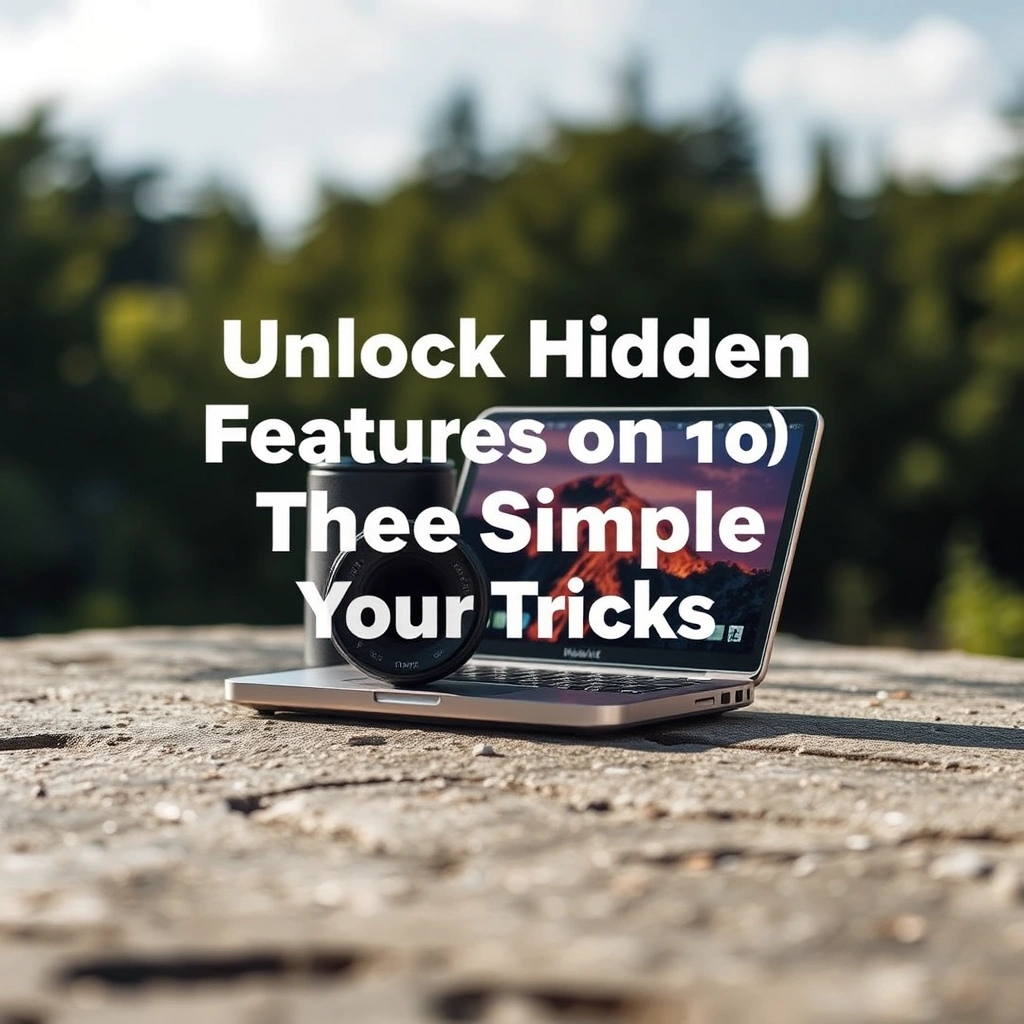
Leave a Reply