Why a Slow Laptop Holds You Back
It’s frustrating—your laptop, once speedy and responsive, now lags behind at every click. Waiting for programs to launch or files to load wastes valuable time and stifles productivity. Most users assume a sluggish laptop spells the end of its useful life. However, with some savvy laptop tips, you can restore much of the lost speed and enjoy a smoother computing experience—without investing in expensive upgrades or professional repairs.
Your laptop should be a tool, not a hindrance. Whether you’re a student, professional, or casual user, streamlining your laptop’s performance will help you get more done in less time—and keep stress levels at bay. Below, you’ll discover simple tricks and actionable steps to breathe new life into your device.
Start With Startup: Tame Boot Time and Background Apps
Startup time is often the first sign your laptop needs attention. Bloated startups slow everything down, even if your device boasts modern specs. Tackling this can result in instant improvements.
Manage Startup Programs
Every time your laptop powers on, it may load a laundry list of programs, whether you use them or not. These slow down boot times and hog memory.
1. On Windows, open Task Manager (Ctrl+Shift+Esc), go to the “Startup” tab, and disable unnecessary items.
2. On macOS, navigate to System Settings > Users & Groups > Login Items to review and remove unwanted apps.
3. For Linux users, tools like “Startup Applications” or “gnome-session-properties” let you prune background programs.
Focusing on laptop tips like this can cut boot times in half, making your machine feel fresher right away.
Close Background Apps and Processes
Even after startup, some programs run silently, leeching resources.
– Check the system tray and notification area for apps you don’t need running.
– Use Task Manager (Windows) or Activity Monitor (macOS) to highlight and close memory-hogging apps.
– Don’t overlook browser extensions, which can drain resources every time you open Chrome or Firefox.
Making these tweaks part of your routine ensures peak performance after every boot.
Clean Up Disk Space for a Leaner, Faster Laptop
A cluttered hard drive can grind your laptop’s speed to a halt. Freeing up space increases both performance and storage efficiency—a frequent topic in top laptop tips lists.
Uninstall Unused Software
Old games, forgotten apps, and expired trials drain not only disk space but sometimes run hidden tasks.
– On Windows, head to Settings > Apps > Installed Apps and remove programs you no longer need.
– For Mac, simply drag unwanted programs from the Applications folder to the Trash, then empty the Trash.
– On Linux, use your package manager to list and purge unnecessary packages.
Periodic software audits keep your laptop trim—set a recurring reminder to review your installed apps quarterly.
Clear Temporary Files and Cache
While designed to speed things up, temporary files and caches pile up fast, ultimately having the opposite effect.
– Windows Disk Cleanup (search “Disk Cleanup” in Start) or third-party tools like CCleaner can free several gigabytes in minutes.
– On Mac, applications like CleanMyMac or “Go > Go to Folder > ~/Library/Caches” let you delete old cache files.
– Always be careful: Avoid deleting system files or folders you don’t recognize.
As one of the essential laptop tips, regular cleanup can reclaim space and improve responsiveness without expanding your storage.
Organize and Move Large Files
Photos, videos, and downloads accumulate, robbing your laptop of breathing room.
1. Use your OS’s built-in search to sort files by size; move older or less-used files to an external drive or reliable cloud storage such as Google Drive, Dropbox, or OneDrive.
2. Empty the Recycle Bin or Trash after moving files.
3. For long-term efficiency, create a system: set folders for active and archive files, and stick to a routine for data housekeeping.
For more guidance on organizing digital clutter, [PCMag](https://www.pcmag.com/how-to/how-to-free-up-disk-space-on-your-windows-pc) provides additional disk cleanup advice.
Optimize System Settings for Speed
Modern laptops come loaded with visual effects and unnecessary extras that, while pretty, can hinder overall performance. Smart adjustments can channel more power to the tasks you care about.
Adjust Visual Effects and Animations
Subtle animations and transparency may make your interface look sleek but can drain precious resources.
– On Windows: Open System > Advanced system settings > Performance settings, then select “Adjust for best performance” for maximum speed.
– On macOS: In System Settings > Accessibility > Display, enable “Reduce motion” and “Reduce transparency.”
– Linux environments (like GNOME or KDE) also offer switches to minimize effects and animations.
Implementing these laptop tips gives you a more responsive environment—especially beneficial on older or lower-spec devices.
Update Operating System and Drivers
Outdated drivers and OS versions often cause slowdowns and security risks.
– Regularly check Windows Update, Software Update on Mac, or your Linux distribution’s update tool.
– Pay special attention to graphics, Wi-Fi, sound, and chipset drivers; updated drivers fix bugs and can dramatically increase speed.
Setting a monthly reminder to check for updates ensures your laptop stays secure and quick.
Customize Power and Performance Settings
Default settings often balance battery life against speed, but you can tilt the scales when more performance is needed.
– On Windows: In Control Panel > Power Options, select “High Performance” (when plugged in).
– On Mac: In Battery preferences, choose “Better performance” under Energy settings.
– Some gaming laptops offer proprietary performance modes—use these for demanding tasks.
Experiment with these options to find your perfect blend of speed and efficiency.
Master Your Browser: Speed Up Web Browsing
Web browsers are notorious resource hogs. Even a lightning-fast laptop can stall with a bloated browser. Streamlining browser performance is vital—another of the must-know laptop tips.
Limit Extensions and Tabs
Extensions can be helpful but also drain CPU and memory, slowing the whole laptop.
– Review all installed extensions; keep only those you use daily.
– Periodically audit for unused or suspicious add-ons.
– Use “tab suspender” or “sleep” extensions that pause unused tabs and free up memory.
Keep your tab count manageable; more than 10–15 open tabs can degrade performance rapidly.
Clear Browser Cache and Data
Temporary files, cookies, and history can clog your browser over time.
– Clear cache in Chrome via Settings > Privacy and Security > Clear browsing data.
– Do the same on Firefox, Edge, or Safari with similar settings.
– Set your browser to automatically clear excess data at regular intervals.
In addition, check your browser’s task manager (Shift+Esc in Chrome) to spot and eliminate tab-related resource hogs.
Use Lightweight Browsers
If performance is still an issue, try alternative browsers designed for efficiency, such as Brave or Opera, which use fewer resources than Chrome or Firefox.
Not sure where to start? [TechRadar](https://www.techradar.com/best/browser) offers comparisons of the top fast browsers for 2024.
Physical Maintenance: Don’t Ignore the Hardware
Laptop speed isn’t only a software issue. Simple hardware care and minor upgrades are among the most effective laptop tips for squeezing out extra performance.
Clean Out Dust and Debris
Laptops accumulate dust that blocks airflow, causing overheating and forced slowdown.
– Power off and disconnect your laptop.
– Use compressed air to gently blow out vents and keyboard cracks.
– Avoid poking or scraping internal components.
Repeat this process every few months, especially if you notice your device running hot or fan noise increasing.
Check for Overheating and Thermal Throttling
Overheating forces your laptop to slow down as a safety measure.
– Use free software like HWMonitor (Windows) or Macs Fan Control (Mac) to check temperatures.
– If overheating persists, elevate the laptop on a stand or cooling pad to improve airflow.
– Avoid using laptops on soft surfaces where vents may be blocked.
Long-term, proper cooling ensures components run at full capacity for years.
Consider Simple Hardware Upgrades
A few cost-effective hardware changes can bring aging laptops up to modern standards.
– Upgrading from a traditional hard drive to a solid-state drive (SSD) is often the most significant speed boost for older laptops.
– Adding more RAM can also prevent slowdowns during multitasking. Aim for at least 8GB for most users, 16GB for heavy multitaskers or creatives.
– Consult your laptop’s documentation or manufacturer website for compatible upgrade options.
Remember: Not all laptops can be upgraded—check before purchasing new parts.
Keep Your Laptop Secure and Lean
Viruses, malware, and adware don’t just pose security risks—they can dramatically slow down your laptop. Integrating security into your regular maintenance is high on the list of essential laptop tips.
Run Regular Virus and Malware Scans
Malicious software often operates in the background, draining resources.
– Use trusted antivirus tools like Windows Defender, Malwarebytes, or Bitdefender.
– Schedule weekly scans and keep your definitions updated.
– Be wary of pop-ups claiming your laptop is infected—stick with reputable sources.
Security doesn’t end with your antivirus: avoid suspicious links, email attachments, and downloads.
Practice Smart Browsing and Software Habits
Proactive habits go a long way to keeping your laptop running clean and fast.
– Download software only from trusted sources or official app stores.
– Avoid unnecessary bundled software (often called “bloatware”) during installations.
– Set browser pop-up and ad blockers to minimize exposure to harmful script-based slowdowns.
Adopting these laptop tips creates a safer, faster computing experience.
Advance Your Laptop: Automation and Pro-Level Tricks
Ready for more than the basics? There are advanced settings and workflows that tech enthusiasts use to keep their devices running at top speed.
Automate Maintenance Tasks
For those who want hassle-free upkeep, automation is key.
– Use built-in schedulers for disk cleanup, updates, and virus scans.
– Windows Task Scheduler and Mac Automator allow for regular performance tweaks without manual effort.
Set up reminders or triggers for periodic restarts, shut-downs, or even program updates.
Explore Operating System Tweaks
With careful modifications, you can squeeze even more speed from your laptop.
– On Windows, services.msc lets you disable non-essential system services (research any service before changing).
– Power users can create custom boot configurations, streamline context menus, or employ lightweight shell replacements.
Always back up essential data before experimenting with these laptop tips, and proceed if you’re comfortable making advanced changes.
Laptop Tips Checklist: Your Monthly Maintenance Routine
Stay organized and ensure optimal laptop performance by following a clear checklist. Consistency is vital, and these proven laptop tips help you develop effective habits:
– Review and disable unnecessary startup programs.
– Remove or update unused software.
– Clear browser cache and limit open tabs/extensions.
– Run a virus and malware scan.
– Delete large, old, or duplicate files.
– Check for OS and driver updates.
– Physically clean vents and keyboard.
– Reassess power/performance settings.
– Back up important files, both locally and to the cloud.
Set calendar reminders to ensure none of these crucial steps are forgotten.
Reclaim Speed, Boost Productivity
Laptop slowdowns are not inevitable. By applying these simple tricks and using the targeted laptop tips outlined above, you can keep your device running smoothly for years—even as tech demands grow. Regular maintenance, smarter browsing, automated cleanups, and basic hardware care all add up to a dramatically improved user experience.
Don’t let a sluggish laptop hinder your best work or entertainment. Take the initiative: try these strategies, turn them into habits, and enjoy the speed you deserve. Have questions or need more tailored laptop tips? Visit khmuhtadin.com to get in touch and supercharge your tech life today.
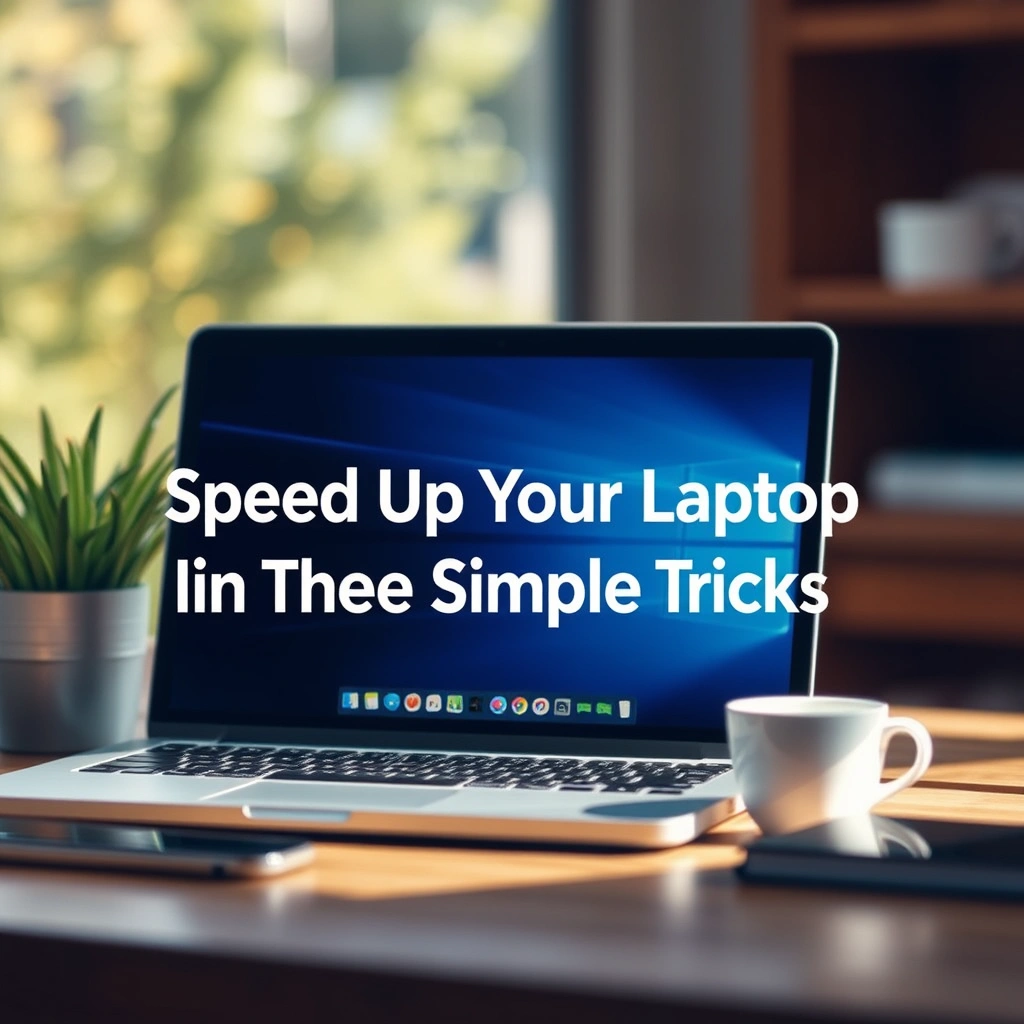
Leave a Reply