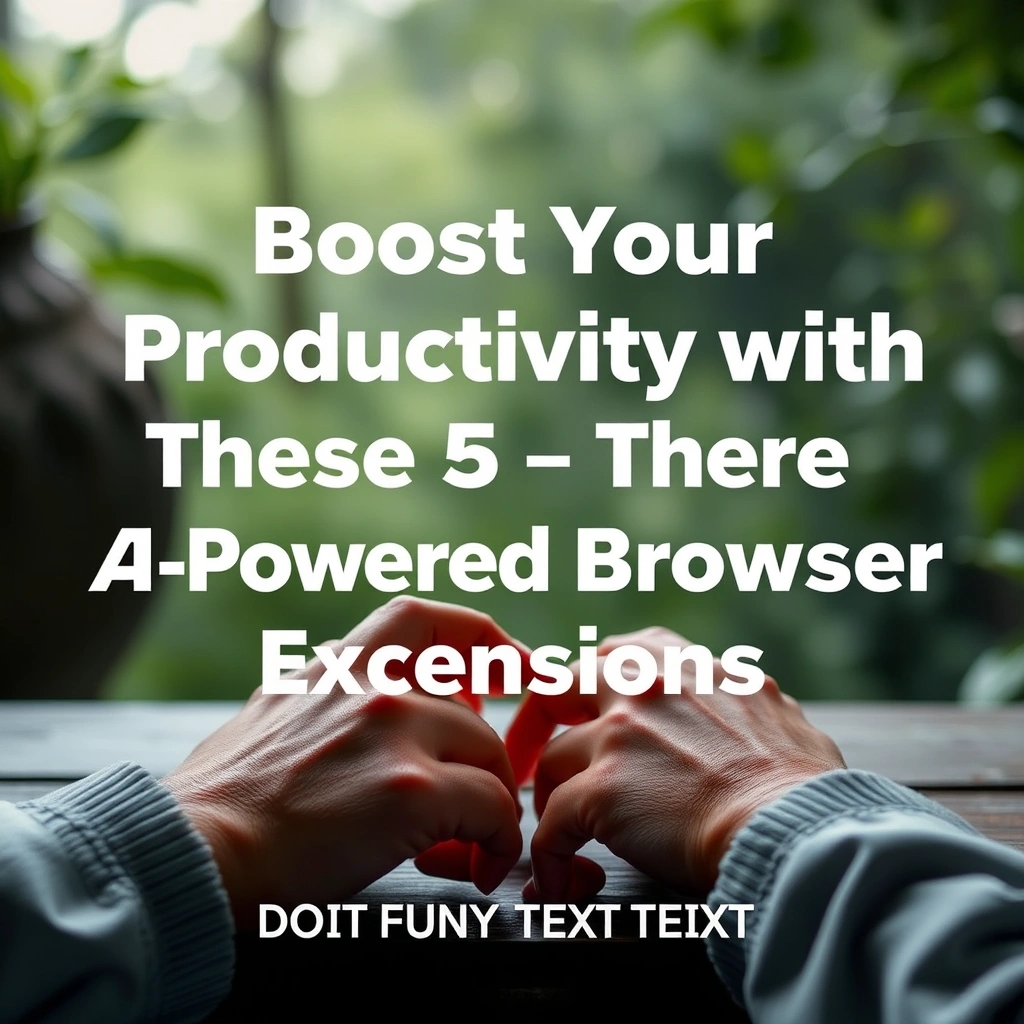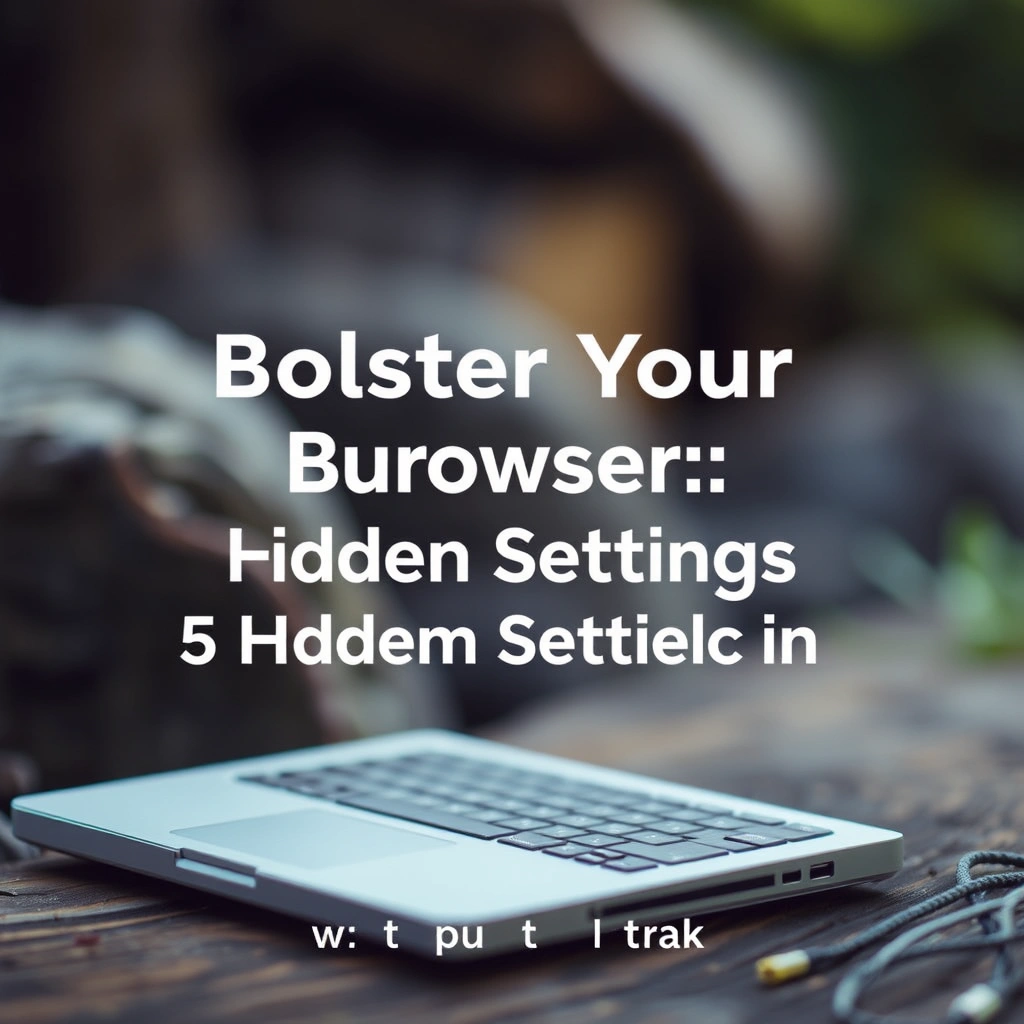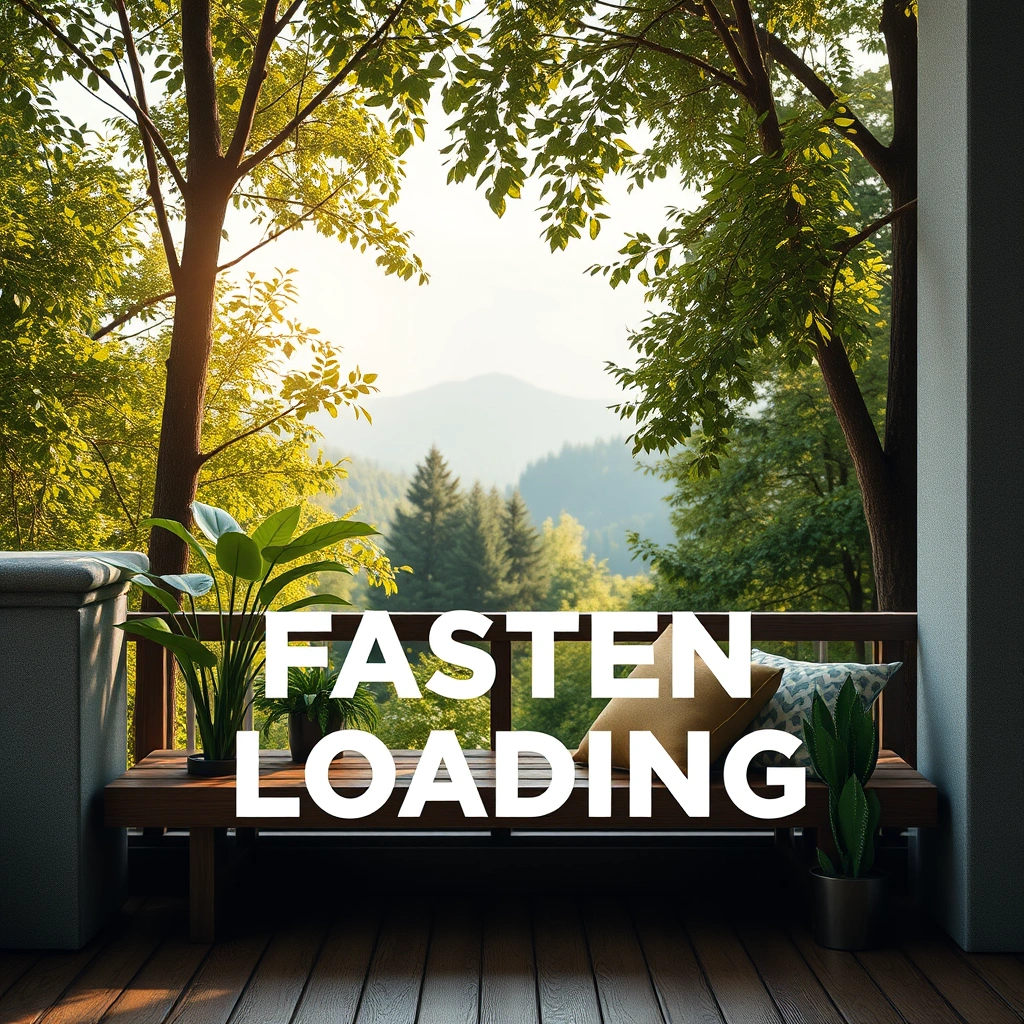Improve Your Online Experience with Faster Browser Speed
Are you tired of waiting for websites to load or frustrated with a sluggish browsing experience? A slow browser can be a significant productivity killer. Boosting your browser speed can greatly enhance your online experience. By optimizing your browser’s performance, you can enjoy faster page loading, smoother navigation, and a more responsive browsing experience. With a few simple tweaks, you can significantly improve your browser speed and get the most out of your online activities.
Understanding the Factors that Affect Browser Speed
Several factors can impact your browser’s speed, including the amount of memory it uses, the number of extensions installed, and the efficiency of its rendering engine. To improve browser speed, it’s essential to understand these factors and address them accordingly.
– Too many open tabs can consume memory and slow down your browser.
– Resource-intensive extensions can also drag down performance.
– Outdated browser versions or poorly optimized websites can also affect speed.
Managing Memory Usage for Better Browser Speed
One of the primary factors affecting browser speed is memory usage. When you have multiple tabs open, each one consumes a portion of your computer’s memory. To manage memory usage effectively:
1. Close unnecessary tabs to free up memory.
2. Use the browser’s built-in task manager to identify and close resource-intensive tabs or extensions.
3. Consider using a browser with a built-in memory-saving feature, such as Google Chrome’s tab discarding feature.
Optimizing Browser Extensions for Faster Browser Speed
Browser extensions can greatly enhance your browsing experience, but they can also slow down your browser if not managed properly. To optimize browser extensions for faster browser speed:
– Review your installed extensions and remove any that are no longer needed or used infrequently.
– Consider using extensions that are designed to improve performance, such as ad blockers or script blockers.
For example, uBlock Origin is a popular ad blocker that can help improve browser speed by reducing the amount of data loaded on web pages. You can download it from its official website at https://github.com/gorhill/uBlock.
Choosing the Right Browser for Optimal Browser Speed
The choice of browser can also significantly impact browser speed. Some browsers are optimized for performance and speed, while others may be more feature-rich but slower. Consider using a browser that is known for its speed, such as Google Chrome or Mozilla Firefox. These browsers have built-in features and optimizations that can help improve browser speed.
Additional Tips for Enhancing Browser Speed
In addition to managing memory usage and optimizing browser extensions, there are several other ways to enhance browser speed.
1. Regularly update your browser to ensure you have the latest performance optimizations and security patches.
2. Use a solid-state drive (SSD) instead of a traditional hard drive to improve overall system performance, including browser speed.
3. Consider using a browser with a built-in turbo mode or performance-enhancing feature, such as Opera’s Turbo mode.
By implementing these strategies, you can significantly improve your browser speed and enjoy a faster, more responsive online experience. To further enhance your browsing experience and explore more tech tips, feel free to visit khmuhtadin.com for additional resources and expert advice.