Category: Tech Tips
-

Unlock Lightning Speed Browsing Secrets
Boost Your Online Experience with Faster Browsing Speed
In today’s digital landscape, a slow browsing experience can be frustrating, leading to lost productivity and a negative impact on overall user experience. If you’re tired of waiting for websites to load, you’re not alone. Improving your browsing speed can be achieved with a few simple tweaks and adjustments. By optimizing your browser, internet connection, and browsing habits, you can unlock lightning-fast browsing speeds, making the most of your online time and enhancing your overall browsing speed.
Optimize Your Browser for Better Browsing Speed
To achieve faster browsing speeds, start by optimizing your browser.
1. Update your browser to the latest version, as updates often include performance enhancements and bug fixes that can improve browsing speed.
2. Remove unnecessary extensions and plugins, as they can consume system resources and slow down your browser.
Some popular browsers like Google Chrome and Mozilla Firefox provide tools to manage and remove extensions easily.Browser Settings for Enhanced Browsing Speed
Adjusting browser settings can also significantly improve browsing speed.
– Disable animations and unnecessary features that can consume system resources.
– Enable features like “hardware acceleration” if available, which can offload tasks to your computer’s GPU, improving browsing speed.
For instance, in Google Chrome, you can navigate to Settings > Advanced > System to enable “Use hardware acceleration when available.”Internet Connection and Browsing Speed
Your internet connection plays a crucial role in determining your browsing speed.
1. Check your internet plan and consider upgrading to a faster plan if necessary.
2. Use a wired Ethernet connection instead of Wi-Fi for a more stable and faster connection.Optimizing Your Wi-Fi Connection for Better Browsing Speed
If you must use Wi-Fi, ensure your router is in a central location, and update your router’s firmware regularly.
– Use tools like Wi-Fi Analyzer to optimize your Wi-Fi channel and reduce interference.
– Consider upgrading to a newer Wi-Fi standard like Wi-Fi 6 for improved performance.Improving Browsing Speed with System Tweaks
Your computer’s system configuration can also impact browsing speed.
1. Ensure your operating system is up-to-date, as updates often include performance enhancements.
2. Close unnecessary applications and background processes to free up system resources.Some other system tweaks include:
– Upgrading your computer’s RAM to improve overall system performance.
– Using a solid-state drive (SSD) instead of a traditional hard drive for faster data access.For more information on optimizing your computer’s performance, you can visit [Microsoft’s support page](https://support.microsoft.com/en-us).
Best Practices for Maintaining Fast Browsing Speed
To maintain fast browsing speeds, adopt some best practices:
– Regularly clear your browser’s cache and cookies to prevent clutter and improve performance.
– Avoid opening too many tabs simultaneously, as this can consume system resources and slow down your browser.By implementing these tips and maintaining good browsing habits, you can enjoy a faster and more efficient browsing experience, improving your overall browsing speed. For more tech tips and expert advice, visit [khmuhtadin.com](https://khmuhtadin.com) to explore a wealth of resources and stay up-to-date on the latest technology trends.
You may be interested
-

Uncover Hidden Phone Battery Killers
Understanding Battery Killers: The Silent Drain on Your Phone’s Power
Are you tired of your phone’s battery dying on you at the most inconvenient times? You’re not alone. Many of us have experienced the frustration of a dead phone battery, only to discover that it’s not just the obvious culprits like screen brightness and app usage that are to blame. There are several hidden battery killers that can drain your phone’s power without you even realizing it. In this article, we’ll explore some of the most common battery killers and provide you with practical tips on how to identify and eliminate them.
Apps That Drain Your Battery
One of the biggest battery killers is rogue apps that continue to run in the background, consuming power even when you’re not using them. Some apps are more power-hungry than others, and some may even be maliciously designed to drain your battery. To identify these battery killers, go to your phone’s settings and check the battery usage statistics. Look for apps that are consuming a disproportionate amount of power, and consider uninstalling or restricting their background activity.
– Some common battery-draining apps include:
– Social media apps that continually refresh in the background
– Games that use location services or graphics-intensive features
– Apps that use Bluetooth or Wi-Fi connectivity excessivelyHow to Restrict Background Activity
To restrict background activity on Android devices, go to Settings > Battery > Battery saver, and toggle on Battery saver. You can also go to Settings > Apps >
You may be interested
-

Power Up Your Productivity with Dax AI’s Top 10 Browser Extensions
Boosting Your Daily Routine with Productivity Boosters
You may be interested
-
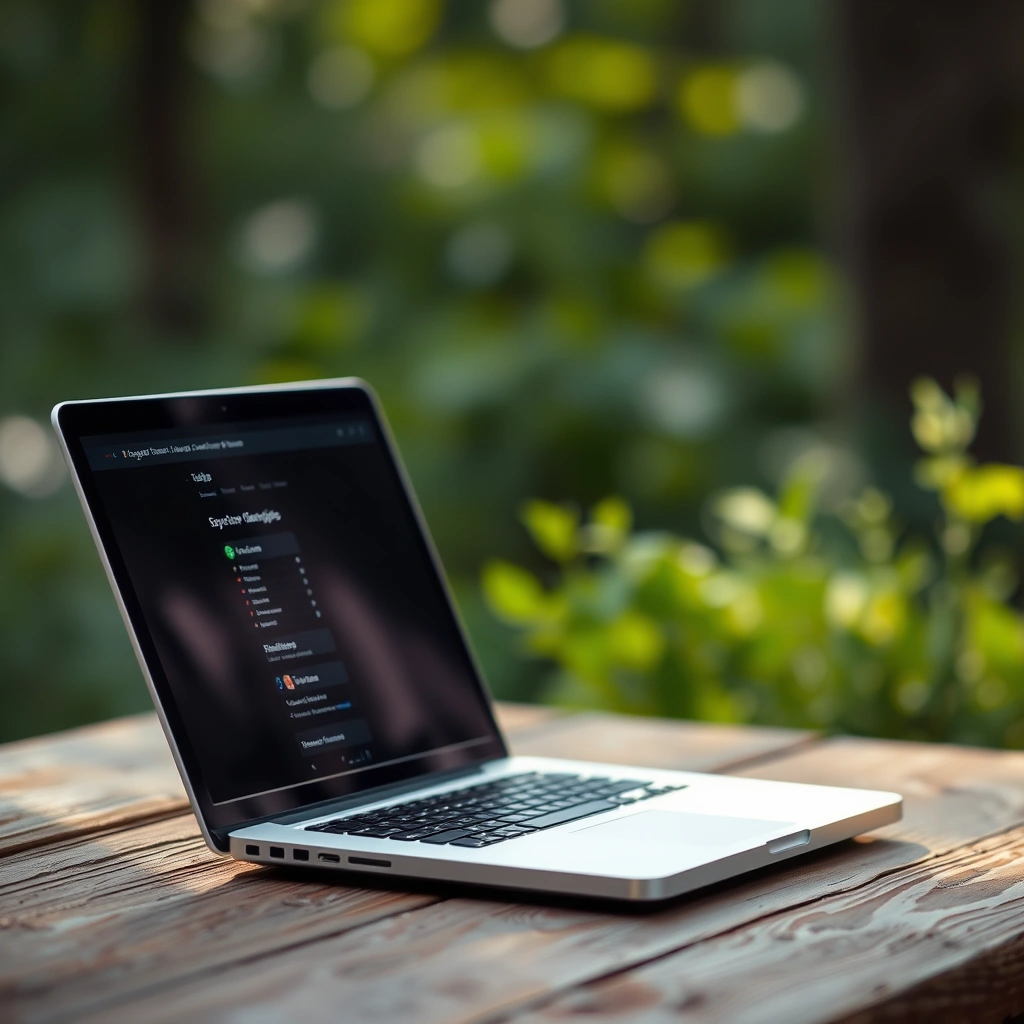
AI-Powered Browser Extensions to Supercharge Your Productivity
Unlocking the Power of AI Extensions
In today’s fast-paced digital landscape, staying productive is crucial to achieving success. One innovative way to supercharge your productivity is by leveraging AI-powered browser extensions. By integrating AI extensions into your daily browsing routine, you can automate tasks, streamline workflows, and unlock new levels of efficiency. AI extensions can significantly enhance your browsing experience, making it more intuitive and personalized.
Streamlining Tasks with AI Extensions
AI extensions can simplify complex tasks, such as data extraction, content creation, and research. For instance, extensions like Dataminr use AI to monitor and analyze online activity, providing valuable insights that can inform your decisions.
– Key benefits of using AI extensions for task automation:
– Automate repetitive tasks, freeing up time for more strategic work
– Improve accuracy and reduce errors
– Enhance data analysis and visualization capabilitiesSome popular AI extensions for task automation include:
1. Sider – an AI-powered extension that assists with tasks like content creation and data extraction
2. Jasper AI – a tool that uses AI to generate high-quality content
3. Wiseone – a reading companion that leverages AI to improve comprehension and retentionEnhancing Productivity with AI-Powered Tools
AI extensions can also be used to boost productivity by providing personalized recommendations, improving focus, and minimizing distractions. For example, extensions like StayFocusd use AI to help you stay on track by limiting time spent on non-essential websites.
AI Extensions for Time Management
Effective time management is critical to achieving productivity. AI extensions can help you prioritize tasks, set realistic goals, and avoid procrastination. Some examples include:
– AI-powered time management tools:
– Forest – a gamified productivity app that encourages focus and concentration
– RescueTime – a tool that tracks time spent on tasks and provides insights on productivitySecurity and Privacy Considerations for AI Extensions
As with any browser extension, it’s essential to consider security and privacy when using AI extensions. When selecting an AI extension, ensure that it comes from a reputable developer and has a clear privacy policy.
Best Practices for Secure AI Extension Use
To minimize risks associated with AI extensions, follow these best practices:
1. Review permissions carefully before installing an extension
2. Monitor extension activity and adjust settings as needed
3. Keep your browser and extensions up-to-dateGetting Started with AI Extensions
To start leveraging the power of AI extensions, begin by exploring the various options available. Visit your browser’s extension store and search for AI-powered tools that align with your productivity goals.
By incorporating AI extensions into your daily routine, you can unlock new levels of productivity and efficiency. To learn more about how AI can transform your workflow, visit khmuhtadin.com for expert insights and guidance.You may be interested
-

Unlock Faster Browsing
Boosting Your Browsing Speed: Tips and Tricks
A slow browsing experience can be frustrating, especially when you’re in a hurry to get some work done or want to quickly check your favorite websites. If you’re tired of waiting for pages to load, it’s time to take action to improve your browsing speed. With a few simple tweaks and adjustments, you can significantly enhance your online experience and enjoy faster browsing. In this article, we’ll explore some effective ways to boost your browsing speed and make the most out of your internet connection.
Optimizing Browser Settings for Faster Browsing
One of the simplest ways to improve your browsing speed is by optimizing your browser settings. Here are a few adjustments you can make:
– Disable extensions you don’t need
– Clear browsing data regularly
– Adjust your browser’s cache settingsConsider disabling any resource-intensive features or plugins that you don’t regularly use. For example, if you have a plugin that automatically plays videos, consider disabling it to conserve bandwidth and improve browsing speed.
Disabling Unnecessary Extensions
Extensions can add functionality to your browser, but they can also consume resources and slow down your browsing experience. Review your installed extensions and remove any that you no longer need or use. This will help to declutter your browser and improve browsing speed.
Improving Browsing Speed with Hardware Upgrades
If your computer or device is several years old, it may be struggling to keep up with modern web demands. Upgrading your hardware can significantly improve your browsing speed. Consider upgrading your:
– RAM: Adding more RAM to your device can improve overall performance, including browsing speed.
– Processor: A faster processor can handle demanding tasks more efficiently, including browsing the web.
– Internet Connection: Upgrading to a faster internet plan or switching to a more reliable internet service provider can also improve your browsing speed.Upgrading Your Internet Plan
If you’re experiencing slow browsing speeds, it may be worth checking your internet plan to see if you’re getting the speeds you’re paying for. Consider upgrading to a faster plan or switching to a different internet service provider that offers more reliable and faster connections. According to a report by Speedtest.net, the average global fixed broadband speed is around 73.19 Mbps.
Choosing the Right Browser for Browsing Speed
The browser you choose can also impact your browsing speed. Some browsers are optimized for speed and performance, while others may be more focused on features and functionality. Consider using a browser that’s known for its speed, such as Google Chrome or Mozilla Firefox. These browsers are regularly updated with performance enhancements and optimizations that can help improve browsing speed.
Additional Tips for Faster Browsing Speed
In addition to optimizing your browser settings and upgrading your hardware, there are several other tips that can help improve your browsing speed:
1. Use a solid-state drive (SSD) instead of a traditional hard drive.
2. Close unnecessary tabs and windows to free up resources.
3. Avoid overloading your browser with too many resource-intensive websites.
4. Regularly update your browser and operating system to ensure you have the latest performance enhancements.By implementing these tips and tricks, you can significantly improve your browsing speed and enjoy a more seamless online experience. For more tech tips and tricks, visit khmuhtadin.com to explore further resources and expert advice.
You may be interested
-
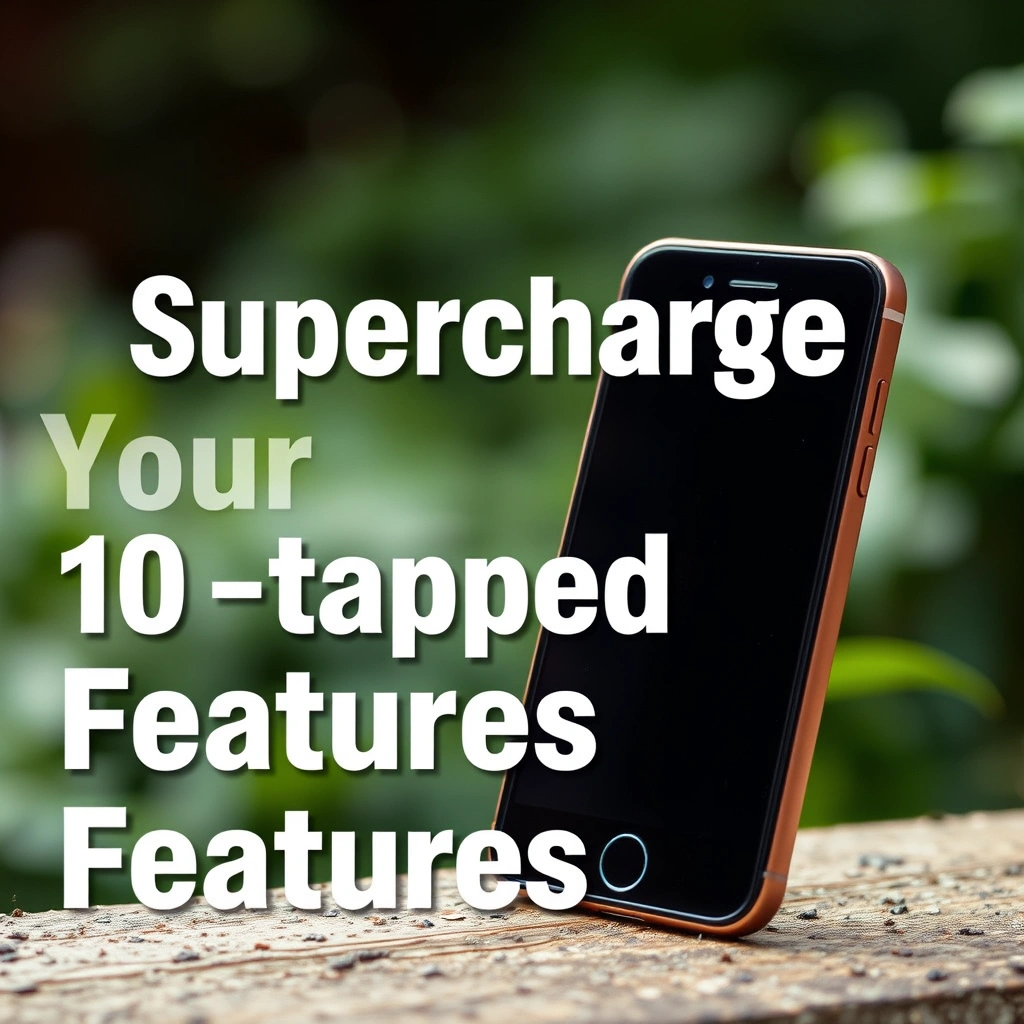
Supercharge Your Smartphone: 10 Untapped Features
Unlocking the Full Potential of Your Smartphone
Your smartphone is more than just a device; it’s a powerful tool that can simplify your life, enhance productivity, and provide endless entertainment. With the right smartphone tips, you can unlock features that you’ve never used before, transforming your mobile experience. Whether you’re an Android user or an iPhone enthusiast, there are numerous untapped features waiting to be discovered. In this article, we’ll explore 10 untapped features that will supercharge your smartphone and reveal the secret to getting the most out of your device with valuable smartphone tips.
Mastering Gesture Navigation
Gesture navigation is one of the most intuitive ways to interact with your smartphone. By using simple gestures, you can navigate through your device with ease. For Android users, gesture navigation allows you to switch between apps, go back to the home screen, and access the app drawer with a few simple swipes. iPhone users can also utilize gestures like swiping up to go home or swiping down from the top right corner to access the control center. To get the most out of gesture navigation, consider customizing your gestures to fit your needs – a valuable smartphone tip.
Customizing Gestures for Enhanced Productivity
To take full advantage of gesture navigation, you can customize the gestures on your smartphone. For example, some Android devices allow you to create custom shortcuts by assigning specific actions to particular gestures. By tailoring your gestures, you can streamline your workflow and access frequently used features quickly. For more information on customizing gestures on Android, visit the Android website.
Leveraging AI-Powered Features
Artificial intelligence (AI) has revolutionized the way we interact with our smartphones. Many devices come equipped with AI-powered features like predictive maintenance, personalized recommendations, and intelligent assistants. By leveraging these features, you can enjoy a more seamless and intuitive user experience. One valuable smartphone tip is to enable AI-powered predictive maintenance, which can help identify and fix issues before they become major problems.
Using AI-Powered Virtual Assistants
AI-powered virtual assistants like Siri, Google Assistant, and Bixby can help you perform various tasks, from setting reminders to sending messages. To get the most out of your virtual assistant, consider enabling features like voice recognition and contextual understanding. By doing so, you’ll be able to interact with your assistant more naturally and efficiently. For example, you can ask Siri to “send a message to John” or ask Google Assistant to “remind me to pick up groceries at 5 PM.” Check out Apple’s Siri page for more information on how to use Siri effectively.
Discovering Hidden Settings
Your smartphone has a treasure trove of hidden settings that can enhance your user experience. By exploring these settings, you can unlock features like advanced camera controls, customizable notification shades, and more. One valuable smartphone tip is to dive into your device’s settings menu and explore the various options available. You might be surprised at the level of customization available.
Unlocking Advanced Camera Features
Many smartphones come equipped with advanced camera features that can elevate your mobile photography. By accessing the hidden camera settings, you can enable features like manual focus, exposure compensation, and more. For example, some Samsung devices offer a “Pro” mode that allows you to adjust settings like ISO and shutter speed. Check out Samsung’s camera features page to learn more.
Utilizing Power Saving Features
Battery life is a crucial aspect of smartphone usage, and there are several power-saving features that can help extend your device’s battery life. One valuable smartphone tip is to enable features like low-power mode, adaptive brightness, and background app restrictions. By doing so, you can reduce your device’s power consumption and enjoy a longer battery life.
Exploring Third-Party Apps
The Google Play Store and Apple App Store are filled with third-party apps that can enhance your smartphone experience. From productivity tools to entertainment apps, there’s something for everyone. One valuable smartphone tip is to explore the various app categories and discover new apps that can help you achieve your goals. For example, you can use apps like Forest to stay focused or Headspace to practice mindfulness.
By implementing these 10 untapped features and smartphone tips, you’ll be able to supercharge your smartphone and unlock its full potential. Whether you’re looking to boost productivity, enhance entertainment, or simply simplify your life, there’s a wealth of features waiting to be discovered. To learn more about how to get the most out of your smartphone and stay up-to-date with the latest tech tips, visit khmuhtadin.com.
You may be interested
-

Unlock Faster Browsing: 7 HiddenBrowser Tweaks
Speed Up Your Online Experience
You may be interested
-

5 Hidden Tech Gems in Your Smartphone
Unlocking the Full Potential of Your Smartphone
Your smartphone is more than just a device; it’s a gateway to a world of possibilities. With the right smartphone tips, you can unlock hidden features and enhance your mobile experience. From improving productivity to capturing stunning photos, your smartphone holds secrets waiting to be discovered. By exploring these hidden tech gems, you’ll be able to maximize your device’s capabilities and take your mobile experience to the next level.
Discovering Hidden Features
Many smartphone users are unaware of the built-in features that can simplify their lives. For instance, most devices come with a built-in document scanner that can be accessed through the Google Drive app or the phone’s camera. This feature allows you to scan documents, receipts, and business cards with ease, making it a valuable smartphone tip for those looking to declutter their physical storage.
To access this feature, follow these steps:
1. Open the Google Drive app on your smartphone.
2. Tap the “+” icon to create a new document.
3. Select “Scan” and follow the prompts to capture the document.Customizing Your Home Screen
Customizing your home screen is a simple yet effective way to boost productivity. By rearranging your apps and widgets, you can create a personalized layout that suits your needs. A useful smartphone tip is to create folders for similar apps, such as social media or productivity tools, to declutter your home screen.
Some popular customization options include:
– Using a launcher to change the look and feel of your interface
– Adding widgets to display important information, such as the weather or calendar events
– Creating shortcuts to frequently used features or appsEnhancing Your Camera Experience
Smartphone cameras have come a long way in recent years, offering advanced features that can help you capture stunning photos. One valuable smartphone tip is to use the HDR (High Dynamic Range) feature, which combines multiple exposures to create a single image with improved contrast and detail.
To take your mobile photography to the next level, try the following:
1. Experiment with different modes, such as portrait or landscape.
2. Use the rule of thirds to compose visually appealing shots.
3. Take advantage of features like optical zoom or image stabilization.For more tips on mobile photography, check out Android Authority’s guide.
Maximizing Battery Life
Battery life is a common concern for smartphone users. Fortunately, there are several smartphone tips that can help you extend your device’s battery life. One effective strategy is to adjust your screen brightness and auto-lock settings to minimize power consumption.
Additional tips for maximizing battery life include:
– Disabling location services and Bluetooth when not in use
– Closing resource-intensive apps
– Using power-saving modes or features like Low Power Mode on iOS devicesMonitoring Your Battery Health
Monitoring your battery health is crucial to maintaining your smartphone’s overall performance. Most devices provide built-in tools to track battery health, such as the Battery Health feature on iOS devices.
To check your battery health, follow these steps:
1. Go to your device’s settings menu.
2. Look for the “Battery” or “Battery Health” section.
3. Review the information provided to determine your battery’s health.Staying Secure
As you explore the hidden tech gems in your smartphone, it’s essential to prioritize security. A valuable smartphone tip is to enable two-factor authentication (2FA) to add an extra layer of protection to your accounts.
To enable 2FA, follow these steps:
1. Go to your device’s settings menu.
2. Look for the “Security” or “Accounts” section.
3. Enable 2FA for your accounts, such as Google or Facebook.For more information on smartphone security, visit the Australian Cyber Security Centre’s website.
By implementing these smartphone tips, you’ll be able to unlock the full potential of your device and enjoy a more streamlined, secure, and productive mobile experience. To discover more tech tips and stay up-to-date on the latest trends, visit khmuhtadin.com.
You may be interested
-

Unlock AI-Powered Browsing with These 5 Chrome Extensions
Revolutionizing Your Browsing Experience with AI Chrome Extensions
You may be interested
