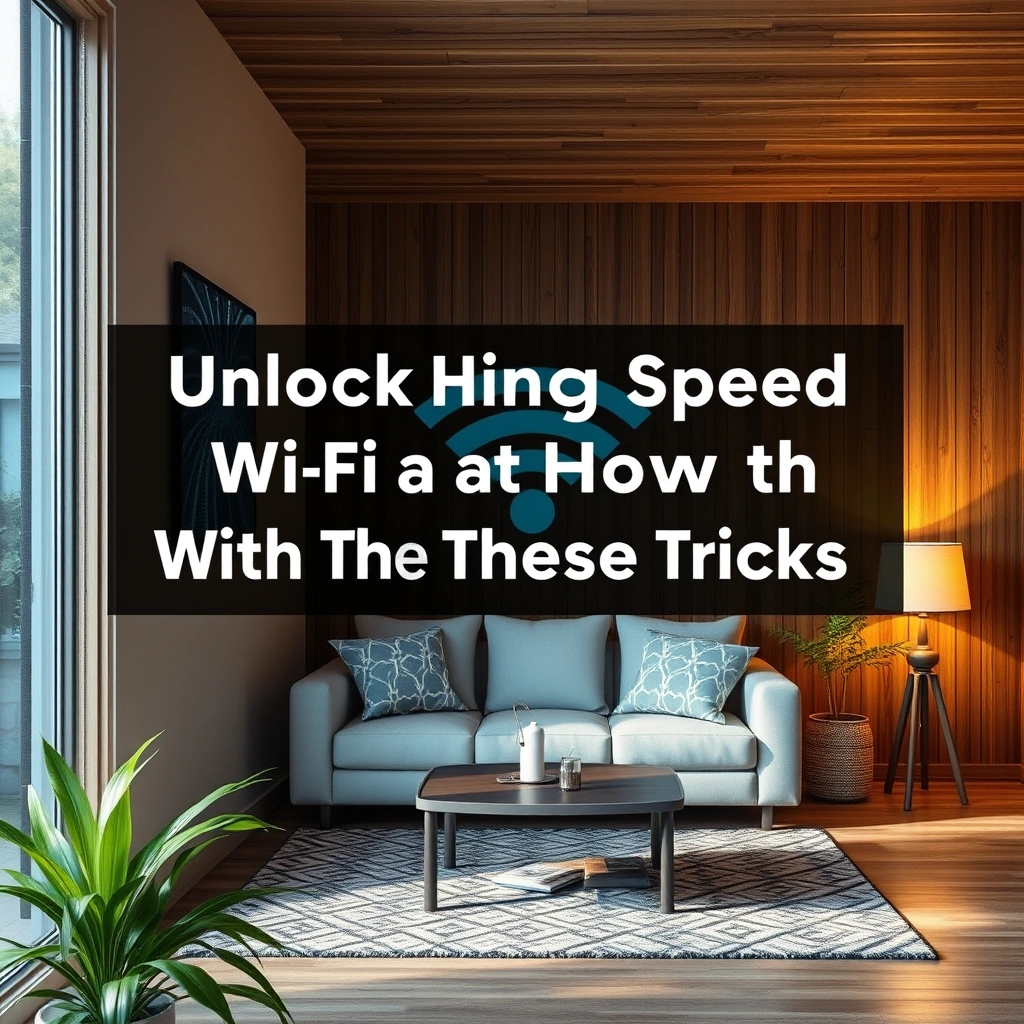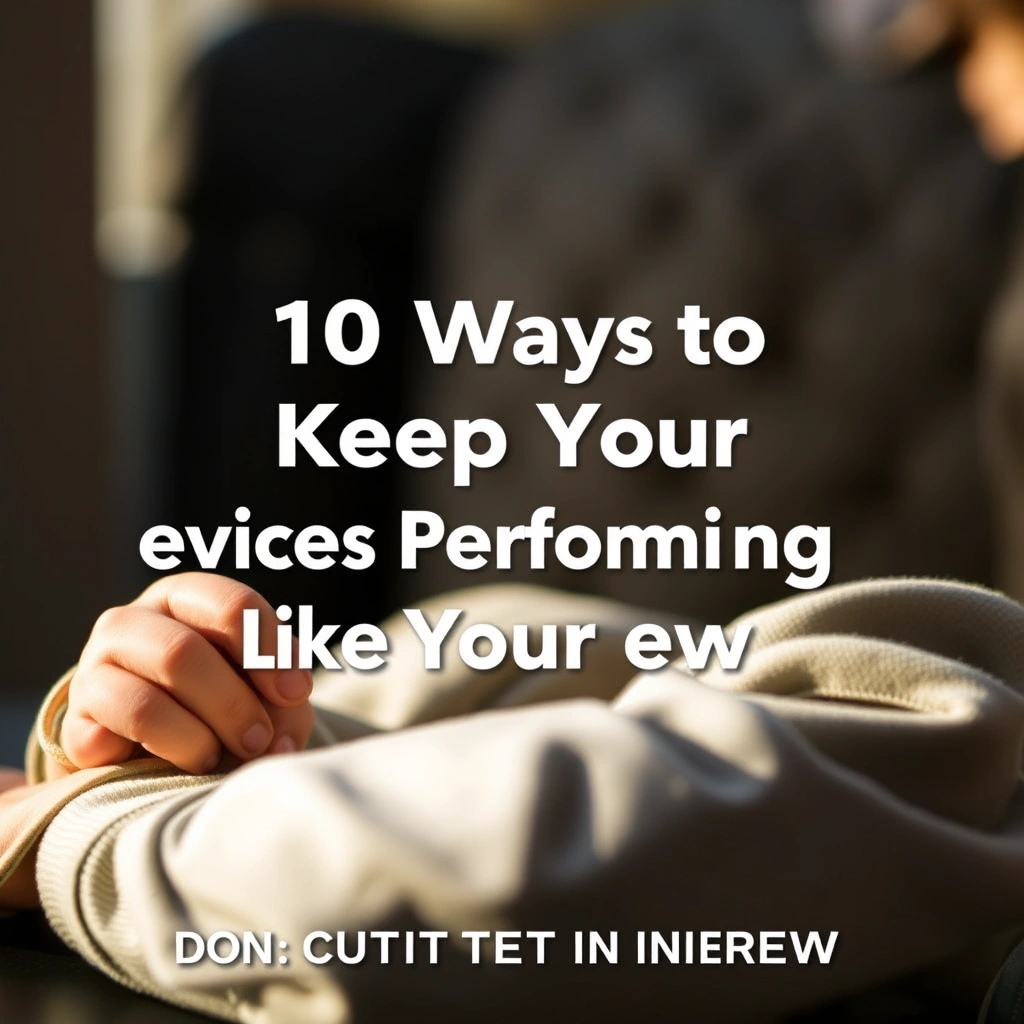Why Your Home WiFi May Be Slowing Down
Nothing is more frustrating than paying for high-speed internet only to face constant buffering, dropped Zoom calls, or sluggish streaming. Many people assume their only option to speed up WiFi is upgrading to a more expensive plan, but that’s far from the truth. Often, slowdowns result from everyday mistakes, overlooked settings, interference, or aging equipment. By understanding these common causes, you can apply targeted WiFi tips to turn your network into a speed machine.
Common Culprits Behind Slow WiFi
To unlock lightning-fast speeds, start by pinpointing the frequent issues that plague home networks:
– Physical obstructions (walls, ceilings, mirrors, appliances)
– Outdated routers or firmware
– Crowded WiFi channels
– Signal interference from microwaves or cordless phones
– Too many connected devices bandwidth-hogging simultaneously
Knowing the causes is the first step towards fixing them. Ready to supercharge your connectivity? Let’s dive into actionable WiFi tips that can make a real difference.
Optimize Router Placement for Maximum Coverage
The physical location of your router is critical. Even with the best plan or device, poor placement can sabotage your speeds. Try these WiFi tips to maximize coverage and minimize dead spots throughout your home.
Centralize and Elevate Your Router
Signal strength decreases with distance, and physical barriers further weaken it. For optimal coverage:
– Place the router in a central, elevated location away from floors and thick walls.
– Avoid hiding the router inside cabinets or behind large objects.
– Position it away from electronic devices like TVs, microwaves, and Bluetooth speakers, which can cause interference.
If you live in a multi-story house or large apartment, placing the router on the main floor or as close to the middle of your space as possible distributes the signal more evenly.
Consider Antenna Orientation and External Boosters
Many routers have external antennas—use them! Adjust antennas both vertically and horizontally to experiment with range. If your coverage is still spotty, invest in WiFi range extenders or mesh systems. These devices catch and rebroadcast the signal to reach difficult corners.
For larger homes or tricky layouts, a mesh WiFi system (such as Google Nest WiFi or Eero) is often worth the investment, as it seamlessly extends fast connectivity throughout your entire home.
Upgrade Your Router and Firmware
Your router is the backbone of your wireless network. Even the cleverest WiFi tips can’t compensate for out-of-date hardware or software. Technology moves fast, and sticking with a router that’s five or more years old can significantly hold you back.
Select a Router That Matches Your Needs
If you have multiple users, smart devices, or frequently stream in 4K, you need a router designed for heavy loads. Features to look for include:
– Dual-band or tri-band functionality (2.4 GHz and 5 GHz/6 GHz)
– MU-MIMO (Multi-User, Multiple Input, Multiple Output) for better concurrent device support
– WiFi 6 or 6E compatibility for next-gen speed and efficiency
– Robust parental controls and Quality of Service (QoS) options
Upgrading to a high-performance unit like the ASUS RT-AX88U or Netgear Nighthawk can be transformative if you’re still using an ISP-provided or bargain router.
Don’t Neglect System Updates
Many routers require manual firmware updates, and outdated firmware can create security holes and performance lags. Log into your router’s admin panel regularly to check for and install updates. Consult your manufacturer’s documentation or website if you’re unsure how.
Most modern devices also let you enable automatic updates—a great way to ensure peak performance and security with minimal effort.
Master WiFi Settings and Reduce Interference
Adjusting a few settings on your router can deliver faster, more stable connections. With the right WiFi tips, you can minimize interference and free up bandwidth for the activities that matter most.
Change Your WiFi Channel
WiFi networks can overlap and interfere with neighbors’ networks, especially in apartment buildings or dense neighborhoods. Routers often default to the same channels, causing congestion.
To fix this, log in to your router’s settings and switch to a less crowded channel. There are free apps (like WiFi Analyzer on Android) that show which channels are busiest. Aim for channels 1, 6, or 11 on 2.4 GHz networks, or automatic channel selection on 5 GHz/6 GHz bands, which are less prone to interference.
Separate Frequency Bands
Dual-band routers broadcast both 2.4 GHz and 5 GHz networks:
– 2.4 GHz: Greater range, slower speeds, more susceptible to interference
– 5 GHz: Shorter range, faster speeds, less crowded
For most users, connecting newer devices with 5 GHz (or 6 GHz for WiFi 6E) is best for speed-intensive tasks. Reserve 2.4 GHz for older, low-bandwidth devices.
Many routers let you name each band separately (e.g., “HomeWiFi-5G” and “HomeWiFi-2G”). Assign your devices accordingly for optimal performance.
Secure Your Network and Manage Connected Devices
Poor WiFi security isn’t just a risk for your safety—it can also sap bandwidth without your knowledge. Uninvited users or “WiFi leeches” may be slowing you down. Effective WiFi tips help you take back control.
Enable WPA3 or WPA2 Encryption
Set your network to use the strongest available encryption, ideally WPA3 if your router supports it (otherwise, use WPA2). This not only fends off hackers, but also keeps freeloaders from eating up your bandwidth.
Change Your Passwords Regularly
Don’t use the password your router came with. Set a strong, unique passphrase that’s hard to guess. Change it periodically, especially if you suspect a security breach or have many guests.
Limit Access With Guest Networks
Almost all modern routers have a “Guest Network” feature. This allows you to create a separate connection for visitors, preventing them from accessing your main devices or files. You can also limit speeds or usage on guest networks for additional control.
Kick Off Unwanted Devices
Check your router’s admin panel for a list of connected devices. If you see any you don’t recognize, remove them and consider changing your WiFi password. For persistent problems, some routers offer MAC address filtering for precise control.
Fine-tune Your Connected Devices for Lightning Speed
Make sure your actual devices (phones, laptops, tablets) are set up for speed. These WiFi tips help you get the most from every connection—no matter the hardware.
Update Device Software
Old operating systems and outdated WiFi drivers can bog down even the best network. Regularly update your devices and their WiFi adapters. Restart your devices often to clear background processes that could be affecting performance.
Prioritize Important Traffic With QoS
Quality of Service (QoS) features let you designate which tasks take priority on your network (like Zoom calls or gaming), ensuring that high-priority activities always have enough bandwidth. Most modern routers allow you to enable or customize QoS in their settings menu.
Switch From WiFi to Wired (When It Really Counts)
For ultra-low latency or maximum speed (such as gaming or remote work), use a wired Ethernet connection. Many routers offer multiple Ethernet ports—simply connect your device directly for a boost. Even plugging in once in a while for large downloads or long meetings can make a difference.
Bonus WiFi Tips and Smart Home Upgrades
If you’re looking for an edge, advanced WiFi tips and a few smart buys can make your network future-proof. Here are some expert moves:
Invest in a Mesh System or Powerline Adapters
If your home is too large for one router to cover, a mesh WiFi system ensures seamless coverage by placing multiple “nodes” throughout your space. Unlike basic range extenders, mesh nodes act as a unified network, allowing devices to roam without dropping the signal.
Alternatively, powerline adapters use your home’s existing electrical wiring to create additional wired connections for devices far from the router—a great fix for stubborn dead zones.
Use WiFi Analyzers and Speed Tests Regularly
Tools like Ookla’s Speedtest (speedtest.net) and WiFi Analyzer apps help you monitor network health, spot slowdowns, and optimize channel settings. Running periodic checks prevents small hiccups from becoming big headaches.
Consider Professional Smart Home Networking
If you have an extremely complex home network, streaming setups, or dozens of smart devices, professional home network installers can customize a solution tailored to your unique needs. They’ll assess WiFi coverage, recommend optimal hardware, and configure every setting for rock-solid performance.
Put These WiFi Tips to Work Today
Getting the most out of your home network doesn’t have to mean spending big or wading through complicated tech talk. By applying these practical WiFi tips—starting with better router placement, upgrading hardware, adjusting settings, and securing your network—you can unlock lightning-speed WiFi all around your home.
Embrace these genius tricks today, and notice the difference whether you’re working, gaming, or streaming in 4K. For more personalized tech guidance or to tackle persistent WiFi challenges, don’t hesitate to contact khmuhtadin.com. Upgrade your digital life—you deserve a faster, smoother connection!