Why Keyboard Shortcuts Are the Ultimate Productivity Tips
Do you ever feel like your day is a constant juggling act, switching between windows, tabs, and tasks? It’s easy to lose precious minutes—and mental focus—just clicking around your computer. But what if you could reclaim hours every week with a few simple keystrokes? The truth is, keyboard shortcuts are an incredible productivity booster hiding right under your fingers. Mastering even a handful can amplify your efficiency, helping you breeze through repetitive actions and keep your workflow smooth and uninterrupted.
Many professionals swear by these time-saving habits, yet most users only scratch the surface of what’s available. Ready to accelerate your daily routine? Let’s dig into some little-known keyboard shortcuts and productivity tips that can transform how you work on Windows, Mac, and even in popular applications like Microsoft Office and Google Chrome.
Windows Keyboard Shortcuts: Unlocking Hidden Productivity
With each new version, Windows has introduced shortcuts that make navigation and multitasking even more seamless. While classics like Ctrl+C and Ctrl+V are universal, dozens of lesser-known combinations stay under the radar—even for seasoned users. Integrating these productivity tips into your routine can give you a distinct edge.
System Navigation & Multitasking
– Windows Key + D: Instantly minimize or restore all windows to see your desktop.
– Windows Key + Tab: Activate Task View to see open tasks and quickly switch between virtual desktops.
– Alt + Tab: Cycle rapidly through open programs, keeping your hands off the mouse.
– Windows Key + L: Lock your session without closing applications—perfect for stepping away securely.
Using these shortcuts means less time spent dragging the mouse cursor around or searching for minimized windows. For multitaskers, cycling between apps with Alt + Tab or Task View can speed up cross-referencing or complex project workflows.
File Management Shortcuts
Managing files is a daily reality—but did you know these quick commands?
– F2: Rename selected file or folder.
– Shift + Delete: Permanently delete a file (bypassing the Recycle Bin).
– Ctrl + Shift + N: Instantly create a new folder in File Explorer.
If you’re organizing documents, these shortcuts streamline repetitive actions, ensuring your file system stays neat with minimal effort. Combined with other file-specific productivity tips, you can drastically reduce time wasted on clutter.
Mac Keyboard Shortcuts: Power Tips for Apple Users
Mac users also have a goldmine of productivity tips at their fingertips. Beyond the familiar Command+C and Command+V, Apple’s operating system offers shortcuts that can rejuvenate your workflow.
Finder Essentials
– Command + Space: Open Spotlight search to find files, launch apps, or even do quick calculations.
– Command + Shift + N: Create a new folder right where you are in Finder.
– Command + Delete: Move the selected item straight to the Trash.
– Command + Shift + G: Jump straight to a folder by typing its path.
Spotlight alone is a lightning-fast way to launch nearly anything on your Mac without ever touching the Dock or navigating menus. Many professionals find this single shortcut a game-changer.
Window & App Management
– Command + Tab: Switch between open applications efficiently.
– Command + H: Hide the current app window—ideal for decluttering your screen.
– Control + Command + Q: Lock your Mac in a flash before stepping away.
MacOS also allows you to customize keyboard shortcuts in System Preferences, letting you adapt global commands or even create app-specific shortcuts for your most-used features. This advanced feature is one of those secret productivity tips that gives your setup a personal touch.
Microsoft Office Shortcuts: Supercharge Your Documents
Whether composing an email in Outlook, building a spreadsheet in Excel, or compiling a report in Word, keyboard shortcuts can exponentially increase your productivity. Office power users know: mastering these commands helps you focus more on content, less on formatting.
Word: Fast Formatting and Navigation
– Ctrl + Shift + N: Apply the Normal style instantly.
– Ctrl + Shift + L: Add a bullet point to the selected paragraph.
– Ctrl + Enter: Insert a page break without digging through menus.
For general navigation:
– Ctrl + Arrows: Jump between words or paragraphs quickly.
– Shift + F3: Toggle selected text between lowercase, uppercase, and title case.
Mastering these lets you reformat documents or move quickly between sections—no mouse required.
Excel: Data Management on Steroids
– Ctrl + Arrow Keys: Leap to the edge of a data region—essential in large sheets.
– Ctrl + Shift + Plus (+): Insert rows or columns.
– F4: Repeat your last action—great for applying formatting multiple times.
– Alt + Equal (=): Quickly auto-sum a column or row.
These time-saving Excel shortcuts are adopted by financial analysts and data professionals for lightning-fast spreadsheet navigation and editing.
Want more tips straight from the source? Check out Microsoft’s official [keyboard shortcuts for Office apps](https://support.microsoft.com/en-us/office/keyboard-shortcuts-in-office-365-7d8e5b71-4c0e-4663-bf68-546f6c7cfd14) for a comprehensive guide.
Web Browser Shortcuts: Navigate the Internet Like a Pro
If you’re hopping between research, collaboration tools, and social media, browser shortcuts are essential productivity tips for the digital workspace. Chrome, Firefox, and Edge all have built-in hotkeys that transform your workflow.
Tab and Window Management
– Ctrl + T (Command + T on Mac): Open a new tab instantly.
– Ctrl + Shift + T: Reopen the last closed tab (a lifesaver after accidental closures).
– Ctrl + W (Command + W): Close the current tab.
– Ctrl + Tab (or Ctrl + Page Down): Move to the next tab.
– Ctrl + Shift + N (Command + Shift + N): Open a new incognito/browser window for private searching.
Browsing often means juggling multiple tabs. These commands help you stay organized and avoid losing track of important pages.
Page Navigation & Search Functions
– Ctrl + L or F6: Jump straight to the address bar.
– Ctrl + F (Command + F): Find any text on the current page.
– Space / Shift + Space: Scroll down or up a page at a time—a faster way to read articles or scan information.
Implementing these productivity tips in your browsing routine reduces friction and shortens the time spent on rote navigational actions.
Application-Specific Shortcuts: Taking Productivity Tips to the Next Level
Every application comes with its own set of keyboard shortcuts to help supercharge your workflow. Let’s explore some lesser-known, high-impact options for popular platforms beyond the basics.
Slack: Communication at Lightning Speed
– Ctrl + K (Command + K): Jump to any conversation or channel instantly.
– Ctrl + Shift + A: View all your recent activity in one place.
– Ctrl + / (Command + /): Open the keyboard shortcuts list for quick reference.
Slack is full of hidden commands and productivity tips that streamline communication, especially when working on distributed teams.
Zoom: Seamless Meetings
– Alt + A (Command + Shift + A on Mac): Mute or unmute your microphone.
– Alt + S (Command + Shift + S): Start or stop screen sharing.
– Alt + V (Command + Shift + V): Start or stop video.
With remote work here to stay, these shortcuts empower you to stay present and proactive without fumbling for icons mid-meeting.
Adobe Creative Cloud: Creative Flow Efficiency
– Photoshop: Ctrl + Alt + Shift + E (Command + Option + Shift + E): Stamp all visible layers into a new layer.
– Illustrator: Ctrl + D (Command + D): Repeat last transformation for rapid object duplication.
Graphic designers and content creators benefit massively from custom shortcuts in software like Photoshop, Premiere Pro, or Illustrator. For a deeper dive, the [Adobe keyboard shortcuts guide](https://helpx.adobe.com/photoshop/using/default-keyboard-shortcuts.html) is an invaluable reference.
Power User Productivity Tips: Customization and Automation
Once you’re comfortable with the basics, the next step is customizing and automating your workflow. These advanced productivity tips require a bit of setup but offer exponential returns.
Customizing Shortcuts for Your Workflow
Most major operating systems and applications allow you to configure personal shortcuts:
– On Windows, use PowerToys’ Keyboard Manager to remap keys and create custom shortcuts.
– On Mac, visit System Preferences > Keyboard > Shortcuts to tailor or add new ones.
– In Microsoft Office and Adobe apps, customize commands through the preferences menus.
Tailoring your shortcut arsenal ensures that your most-used commands are always a keystroke away—no more menu digging.
Automating Repetitive Tasks
Taking shortcuts further, automation utilities can eliminate repetitive clicks altogether. Consider these tools:
– Windows: Use AutoHotkey scripts to automate complex sequences.
– Mac: Explore Automator for creating workflows or Shortcuts app for sequences.
– Browser Extensions: Tools like Vimium let you navigate Chrome tabs and pages entirely by keyboard.
By combining keyboard shortcuts with automation, you unlock a new frontier of productivity tips that can free up hours each week for more meaningful work.
How to Memorize and Integrate New Keyboard Shortcuts
Learning new shortcuts can feel overwhelming, but with a plan, you can reinforce these skills until they become second nature.
Memorization Strategies
– Focus on 2-3 new shortcuts per week to avoid overload.
– Place a sticky note with your chosen shortcuts on your monitor as a reminder.
– Use printable cheat sheets or digital overlay tools, such as [CheatSheet for Mac](https://mediaatelier.com/CheatSheet/) or [KeyRocket for Windows](https://www.keyrocket.com/).
Practice by using the shortcuts during real work, resisting the urge to grab your mouse. The more you use them, the faster they’ll become automatic.
Habit-Forming Tips
– Challenge yourself: Try to go “mouse-free” for certain tasks or entire hours.
– Share shortcuts with colleagues or friends. Teaching others reinforces your own learning.
– Schedule a monthly “shortcut audit” to review what you’re using and discover new time-savers.
Integrating these productivity tips into your daily workflow ensures that your digital skills keep pace with your professional ambitions.
Best Practices for Shortcut Safety and Efficiency
As you expand your shortcut repertoire, keep in mind a few best practices to avoid panics and wasted time.
– Learn Undo and Redo: Ctrl + Z and Ctrl + Y/Command + Z and Command + Shift + Z are lifesavers for unintended actions.
– Double-Check Permanent Actions: Shortcuts like Shift + Delete (Windows) or Command + Delete (Mac) bypass the Trash/Recycle Bin—use with caution!
– Backup Preferences: If you spend time customizing shortcuts, back up your settings to avoid loss during updates or migration.
Dialogue around productivity tips often emphasizes speed, but safety is equally crucial—especially in high-stakes or collaborative environments.
Unlocking Your Full Potential With Productivity Tips
By now, you’ve discovered just how powerful little-known keyboard shortcuts can be. Whether you’re working on Windows, Mac, or within a specific application, each shortcut is a step toward a smoother, swifter day. From navigating windows and managing files to sprinting through web browsing and supercharging your favorite apps, mastery of these productivity tips can revolutionize your workflow.
The key is consistency: pick a few shortcuts that target your current bottlenecks and add more as you build confidence. Revisit this guide, share it with colleagues, and don’t be afraid to experiment—some combinations may become essential to your unique routine.
Want more actionable advice or to connect on productivity strategy? Visit khmuhtadin.com and take the next step toward mastering your workflow. Remember, in the world of digital work, it’s not just what you do—it’s how efficiently you do it that sets you apart.
Transform your habits. Master your shortcuts. Start today!
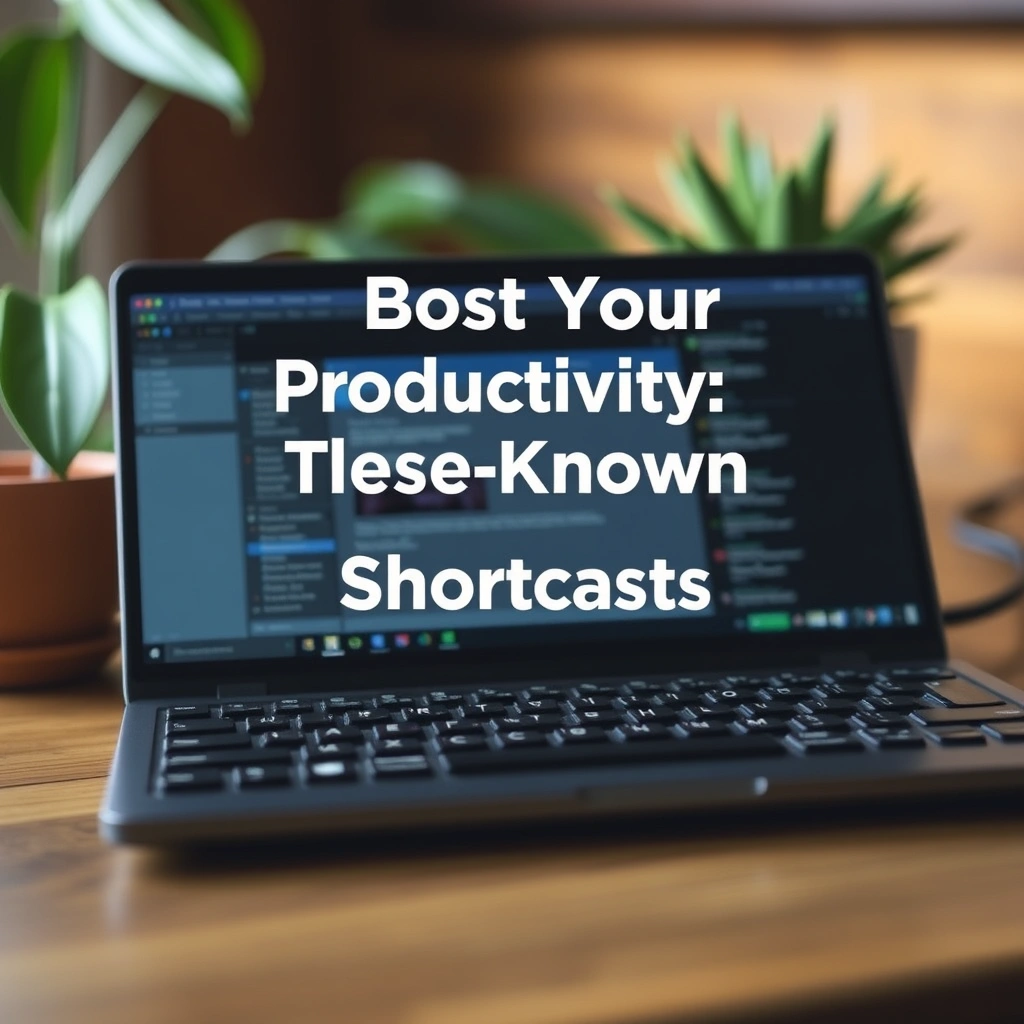
Leave a Reply