Unlocking Hidden Potential: Why Tech Tips Matter More Than Ever
Have you ever felt like you’re just scratching the surface of what your devices can do? It’s easy to stick with familiar routines, but technology evolves quickly—and so do the shortcuts and strategies for getting more done in less time. Whether you’re a remote worker juggling deadlines or simply looking to reclaim extra minutes in your busy day, the right tech tips can act as secret weapons for instant productivity boosts. Digital power users aren’t born—they’re made, one clever tweak at a time.
Automate the Mundane: Let Your Devices Work For You
Why waste brainpower on repetitive tasks when automation can handle them for you? Thanks to the rise of built-in features and smart apps, you no longer need to be a coder to automate portions of your daily workflow. That’s one of the most game-changing tech tips for boosting productivity today.
Tech Tips for Automation on Windows and Mac
– Windows users can leverage Power Automate, a free tool from Microsoft, to set up custom flows—like automatically downloading email attachments into folders or renaming batches of files in seconds.
– On Mac, use Automator to batch-edit PDFs, rename hundreds of images, or set up custom keyboard shortcuts for actions you trigger often. Just a few shortcuts can save hours each month.
Mobile Automation That Frees Up Your Day
– Android Automation Apps: Try Tasker or Automate to trigger actions based on your location or the time of day—such as sending prewritten texts when you leave work or muting notifications during meetings.
– iOS Shortcuts: The Shortcuts app can combine calendar entries, travel time, and reminders into one daily “good morning” routine.
Examples of Automation Boosts
1. Have invoices or receipts emailed to you? Create a flow that uploads them directly to cloud storage.
2. Share information across apps regularly? Automate the transfer between your email, Slack, and Trello.
For more inspiration, explore automation libraries at sites like [IFTTT](https://ifttt.com/) and [Zapier](https://zapier.com/).
Lesser-Known Browser Tricks to Accelerate Your Online Workflow
Browsers are the gateway to your digital work—but most people only use a fraction of their capabilities. Tap into advanced features and hidden gems with these essential tech tips.
Master Tab Overload
– Pin Tabs: Keep your most important websites permanently open and easily accessible.
– Group Tabs: Both Chrome and Edge now let you group tabs and label them—think “Research,” “Meetings,” “Shopping”—to stay organized at a glance.
– Keyboard Shortcuts: Switching tabs is faster with commands (like Ctrl + Tab to move forward, Ctrl + Shift + Tab to move back).
Supercharge Browsing with Extensions
– OneTab: Collapse all open tabs into a manageable list, reducing memory consumption instantly.
– Grammarly: Get grammar and spelling fixes in real-time as you type.
– Momentum: Replace the new tab page with a focus-oriented dashboard—todays’ goals, inspirational quotes, and to-do lists.
– Privacy Badger: Block invisible trackers and improve safety without fiddling in settings.
Check out the Chrome Web Store or Firefox Add-ons site for more innovative extensions designed to keep you focused and efficient.
Email Hackery: Slashing Time Spent in Your Inbox
Email is essential—but unrestrained, it quickly becomes a time sink. Level up your inbox management with a few tech tips that often remain under the radar.
Let Filters and Rules Sort Your Mail
– Gmail: Use filters to auto-label, archive, or forward emails behind the scenes. For instance, all newsletters can skip your inbox and go directly to a “Read Later” folder.
– Outlook: Rules can instantly categorize, flag, or even auto-respond to certain messages.
Create Canned Responses and Email Templates
– Most email clients (like Gmail’s “Templates” or Outlook’s “Quick Parts”) allow prewritten messages for replying to common inquiries.
– Combine templates with keyboard shortcuts for lightning-fast replies.
Enlist a Third-Party Email Tool
– Tools like Spark, Superhuman, and SaneBox add AI intelligence, snoozing, and advanced triage to streamline even high-volume inboxes.
– Schedule emails to return to your inbox at ideal times for follow-up.
Data shows the average office worker spends up to 3.1 hours per day on work email—automating these steps is among the most impactful tech tips for reclaiming that time.
Hidden Features in Everyday Productivity Apps
Most people stick to the basics, but many popular productivity tools are packed with “pro” functions that turbocharge workflows when you know where to look. Explore these lesser-known tech tips in your favorite programs.
Power Moves in Google Workspace
– Voice Typing in Google Docs: Dictate notes or write entire reports hands-free (Tools → Voice typing).
– Smart Compose & Smart Fill: Get AI-powered suggestions for emails and fill in spreadsheets faster.
– Advanced Search Operators: Use queries like “from:[email] has:attachment” in Gmail to find important messages instantly.
Microsoft 365: Little-Known Productivity Gems
– Quick Parts in Outlook: Save formatted blocks of text you often repeat, such as signatures or project statuses.
– PowerPoint’s Morph Transition: Seamlessly animate slides and ideas without manual effort.
– OneNote’s Audio to Text: Record meetings and convert speech to searchable, editable text.
The more you explore what’s hidden under menu layers, the more you can leverage these tech tips to work smarter every day.
Device Optimization: Get More Mileage Out of Your Machines
Even the most feature-rich app can’t save you if your device itself is sluggish. A few preventative habits and settings tweaks go a long way—a top set of tech tips that pay off across every platform.
Speed Up and Clean Devices Regularly
– Clean up your startup programs—disable anything unnecessary to allow your device to boot quickly.
– Run disk cleanup utilities (built-in or third-party) monthly.
– Clear browser cache and cookies for faster internet speeds.
Embrace Keyboard Shortcuts and Quick Access Features
– Most operating systems offer time-saving shortcuts: search for “Windows/Mac/Ctrl shortcuts” and spend a few minutes incorporating one new shortcut per week.
– Enable virtual desktops to separate work and personal projects easily.
Stay Secure and Reduce Downtime
– Keep all software and apps updated to shield against vulnerabilities and bugs.
– Use password managers like LastPass or Bitwarden to create strong, unique logins without memorizing them all.
Regular device TLC and intentional optimization are tech tips that compound—improving speed, security, and ultimately, your peace of mind.
Collaboration and Communication Hacks for Teams
Modern workplaces depend on digital collaboration tools. But simply having the tech does not guarantee maximum efficiency. Here are a few little-known tech tips to smooth out teamwork and boost group productivity.
Streamline Team Communication
– Set up “Do Not Disturb” schedules within Slack or Teams to minimize after-hours interruptions.
– Use the “star” or “pin” function to flag key conversations in crowded channels.
– Explore integrations—connect your favorite task manager or CRM into team chat for instant updates.
Simplify Document Sharing and Feedback
– Use editing and commenting features in Google Docs or Office Online instead of sending drafts back and forth.
– Track changes in Word or Suggestions in Docs ensure everyone’s input is visible and reversible.
Automate Meeting Scheduling and Notes
– Send your availability through tools like Calendly—skip the email ping-pong.
– Record and transcribe meetings with tools like Otter.ai, saving key points without manual note-taking.
Fast, focused collaboration is one of the best applications for smart tech tips in any organization’s toolkit.
Focus & Distraction Blocking: Taking Control of Your Attention
Productivity is about working smarter, not longer. Your most precious resource is attention—and technology can protect it, not just undermine it. Among all tech tips, mastering focus is a true superpower.
Leverage Distraction-Blocking Tools
– Use browser extensions like StayFocusd or Freedom to set daily limits on distracting sites.
– Focus mode in Microsoft Word or Notion hides UI clutter and notifications with one click.
– Enable “Do Not Disturb” and app downtime features on your phone during deep work.
Use Timers and Break Reminders
– The Pomodoro Technique (25 minutes work, 5 minutes break) is easy to enable with apps like Be Focused or TomatoTimer.
– Set alarms throughout your day to stretch, hydrate, and reset your mind.
Intentionally using these types of tech tips ensures your energy is spent on meaningful work, not digital noise.
Making Tech Tips Work for You: Your Next Steps
Throughout this article, you’ve discovered a toolkit of lesser-known tech tips spanning automation, browser tricks, smarter email management, hidden app features, device optimization, teamwork hacks, and focus boosters. Incorporate just two or three this week—you’ll see real results in saved time and mental clarity.
Remember, it isn’t about knowing every feature; it’s about finding the hacks that fit your style and workflow. Keep exploring, learning, and sharing with your network—there’s always another productivity boost around the corner with the right tech tips.
Ready to supercharge your digital life or need personalized advice? Reach out via khmuhtadin.com to stay ahead of the productivity curve!
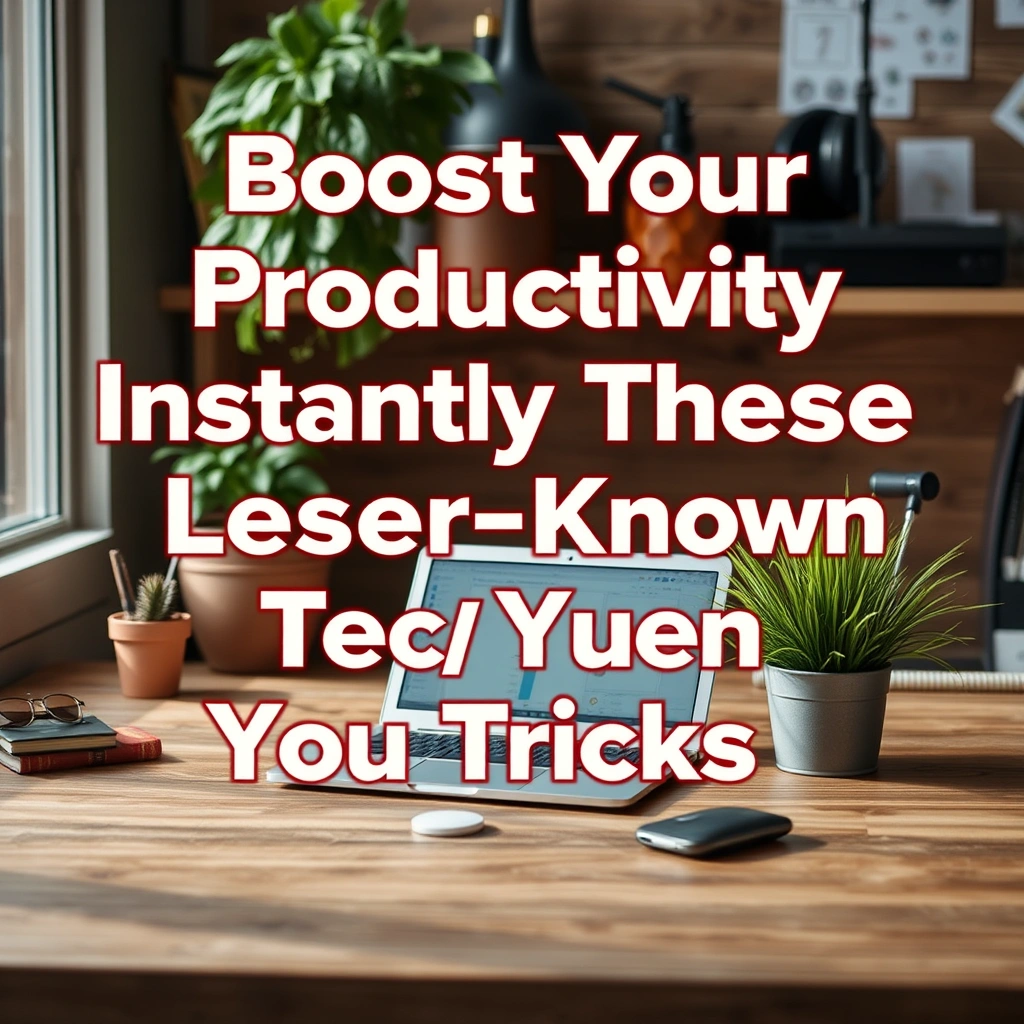
Leave a Reply