Unlocking the Secrets of Tech Productivity
If you’ve ever wondered how some people squeeze more hours out of their day without breaking a sweat, you’re not alone. Mastering tech productivity isn’t just about buying the latest gadgets or installing more apps; it’s about discovering and harnessing hidden features and unconventional hacks that most users overlook. In this guide, you’ll find actionable, lesser-known tech tricks that can instantly uplift your efficiency at work, school, or home. Get ready to transform your daily flow with tech productivity strategies that deliver results you’ll notice immediately.
Mastering Keyboard Shortcuts and Automated Workflows
Behind every tech-savvy professional is an arsenal of shortcuts and automation tools that slash wasted time. Let’s explore how you can exploit these to max out your tech productivity.
Unlock Power User Shortcuts
Most people use their computers in the most direct way, but power users know the shortcut keys that turn minutes into seconds. Here are lesser-known shortcuts for Windows and macOS:
– Windows Clipboard History: Press Windows + V to access your clipboard history and paste previous items.
– Virtual Desktops: Use Windows + Ctrl + D to add a new virtual desktop, and Windows + Ctrl + Arrow to switch between them.
– Quick Look on macOS: Select a file and tap the spacebar for a speedy preview, no need to open the app.
– Drag to Copy on Mac: Hold Option while dragging files to copy instead of move.
Mastering just a handful of these can save hours weekly.
Automate Mundane Tasks
Repetitive, low-value tasks are tech productivity killers. Fortunately, automation tools can handle these for you:
– Windows: Power Automate can create workflows that file documents, send emails, or trigger processes with a single click.
– Mac: Automator (built-in) quickly creates simple, repeatable tasks like renaming files, resizing images, or batch moving documents.
– Cross-Platform: Zapier and IFTTT connect your favorite services. For example, automatically save email attachments to cloud storage or cross-post to social media.
– Mobile: On Android, use MacroDroid to automate actions; on iOS, the Shortcuts app enables custom routines.
Consider recording your daily screen activities and ask: “Can I automate this?” More often than not, you’ll find a solution.
Reclaiming Time With Smart Browser Hacks
The humble web browser can either supercharge your workflow or sabotage it. Here’s how to leverage its less-talked-about features for ultimate tech productivity.
Tab Management Like a Pro
Are endless tabs wreaking havoc on your concentration? Tab overload isn’t just annoying; it impacts your memory and productivity. Try these hacks:
– Pin tabs for your most-used sites, so they’re always handy.
– Use browser extensions like OneTab or Toby to collapse, sort, and save tab groups.
– Chrome’s tab search (click the drop-down arrow in the upper-right corner) quickly finds open tabs without hunting.
– Use Ctrl + Shift + T (Cmd + Shift + T on Mac) to reopen closed tabs instantly.
Over time, you’ll experience less distraction and enjoy a smoother browsing experience.
Browser Extensions for Focus and Automation
Handpick extensions can automate menial tasks and keep your focus sharp:
– StayFocusd and LeechBlock restrict or schedule usage of distracting sites.
– Grammarly corrects grammar and spelling on any web form, saving you rewrite time.
– LastPass or Bitwarden autofill passwords, cutting login time to seconds.
– Pocket instantly saves articles for later, so research doesn’t derail you.
– Momentum transforms your new tab screen into a productivity dashboard with daily goals and calming images.
Stacking these tools, you multiply your tech productivity gains with every click.
Harnessing Voice and AI Assistants
Voice commands and AI helpers have grown far beyond setting reminders. When used intentionally, these tools can execute complex actions and deliver timely information, hands-free.
Voice Shortcuts to Fast-Track Repetitive Tasks
Whether you’re on the go or multitasking, voice assistants put a world of productivity at your vocal command:
– Use “Hey Siri, remind me to email John at 3pm” or “Ok Google, add ‘buy printer ink’ to my shopping list.”
– With Alexa Routines, trigger smart home actions and send notifications with a phrase.
– Dictation features in Google Docs or Microsoft Word speed up writing long documents.
These voice shortcuts are underused but can dramatically increase your tech productivity when leveraged daily.
Leverage AI Tools for Smarter Workflows
The new generation of AI tools can do more than answer simple questions. Use them to:
– Summarize long emails, documents, or meetings instantly (try Otter.ai or Fireflies).
– Generate content, draft outlines, or brainstorm ideas.
– Automate scheduling with AI-powered assistants like x.ai or Clara.
Integrating AI tools with your calendar, emails, and documents can cut workflow friction and open up mental bandwidth for more creative tasks. For deeper dives into automations, check out resources on sites like [Zapier’s Learning Center](https://zapier.com/learn/).
Overlooked Features in Apps You Already Use
Most users never unlock the full power of their favorite apps. Let’s uncover features hiding in plain sight that boost tech productivity.
Email Shortcuts and Scheduling
Email can be a notorious time sink. Thankfully, hidden tools exist in most email platforms:
– Gmail’s “Snooze” (the clock icon) lets you hide emails until you’re ready.
– Outlook’s “Focused Inbox” automatically sorts important messages.
– Use template responses (“Canned Responses” in Gmail) for common replies.
– Schedule sends—type an email now, have it delivered later, perfect for working late or international correspondents.
Keeping inboxes lean and responses timely feeds your tech productivity.
Document Collaboration and Comments
Apps like Google Docs, Office 365, and Notion have powerful real-time collaboration features:
– Suggesting mode in Google Docs lets you propose edits without modifying the original.
– “@ mentions” notify team members and assign tasks directly in documents.
– Version history rolls back mistakes instantly, saving panic and confusion.
– Use document templates to create repeatable workflows for proposals, reports, or meeting notes.
By mastering these hidden gems, you save hours of back-and-forth and minimize errors.
Enhancing Mobile Tech Productivity
Your smartphone is brimming with untapped potential for boosting your productivity on the move.
Widgets and Custom Home Screens
Widgets place real-time productivity front and center:
– Calendar and to-do list widgets show urgent tasks and deadlines at a glance.
– Shortcut widgets (iOS Shortcuts, Android Quick Actions) launch complex routines with a single tap.
– Note-taking app widgets (like Evernote or Google Keep) let you jot ideas instantly, reducing mental clutter.
A custom home screen focused on productivity means less time searching and more time acting.
Hidden Mobile Device Features
Even experienced users miss these smartphone tricks:
– “Focus Mode” (Android) or “Do Not Disturb” (iOS) blocks distractions while you work.
– iOS Back Tap: Assign actions (like screenshot or open app) to double/triple-tap the back of your phone.
– Android Split Screen: Work in two apps at once, perfect for copying data or referencing notes.
– System-wide search (swipe down on iOS, use Google on Android) finds apps, contacts, and files in seconds.
By incorporating these shortcuts into your daily routine, your mobile device becomes a productivity powerhouse.
Creating the Ultimate Tech Productivity Ecosystem
It’s not just about isolated hacks—building sustainable habits, integrating tools, and staying organized amplifies every minute you invest in tech productivity.
Stacking Your Tools for Seamless Sync
The real magic happens when apps and devices talk to each other:
– Sync your to-do lists (like Todoist or Microsoft To Do) across phone, tablet, and desktop.
– Cloud storage (Google Drive, Dropbox, OneDrive) ensures files are never out of reach.
– Calendar sync with smart reminders keeps deadlines visible everywhere.
– Use password managers to share credentials securely between family or work teams.
Think in systems, not silos, to make sure every device and app serves your goals.
Prioritizing Digital Well-being
Tech productivity isn’t just about doing more—it’s about doing what matters. Prevent burnout and sharpen your focus with these tips:
– Set daily screen time limits and track digital habits (iOS Screen Time, Android Digital Wellbeing).
– Use Pomodoro timers (like Focus Booster) to break work into intervals with intentional breaks.
– Unsubscribe from unnecessary notifications and newsletters—less noise, more signal.
– Batch similar tasks to minimize context switching throughout your day.
A sustainable approach ensures these tech hacks add meaningful time—not just busywork—to your life.
Take Action: Supercharge Your Workflow Today
Embracing these tech productivity hacks can revolutionize the way you approach your daily grind. By unlocking deeper features, automating repetitive tasks, managing browsers and mobile devices smarter, and creating a synchronized tech ecosystem, you position yourself for breakthrough efficiency. Remember, even adopting just a handful of these tips can produce immediate and lasting results.
Ready to transform your workday? Start small—pick two hacks and try them for a week. Then, return and layer on more as your comfort with these tools grows. For tailored advice or hands-on help making your tech productivity skyrocket, head over to khmuhtadin.com and connect today. Your most productive self is one click away!
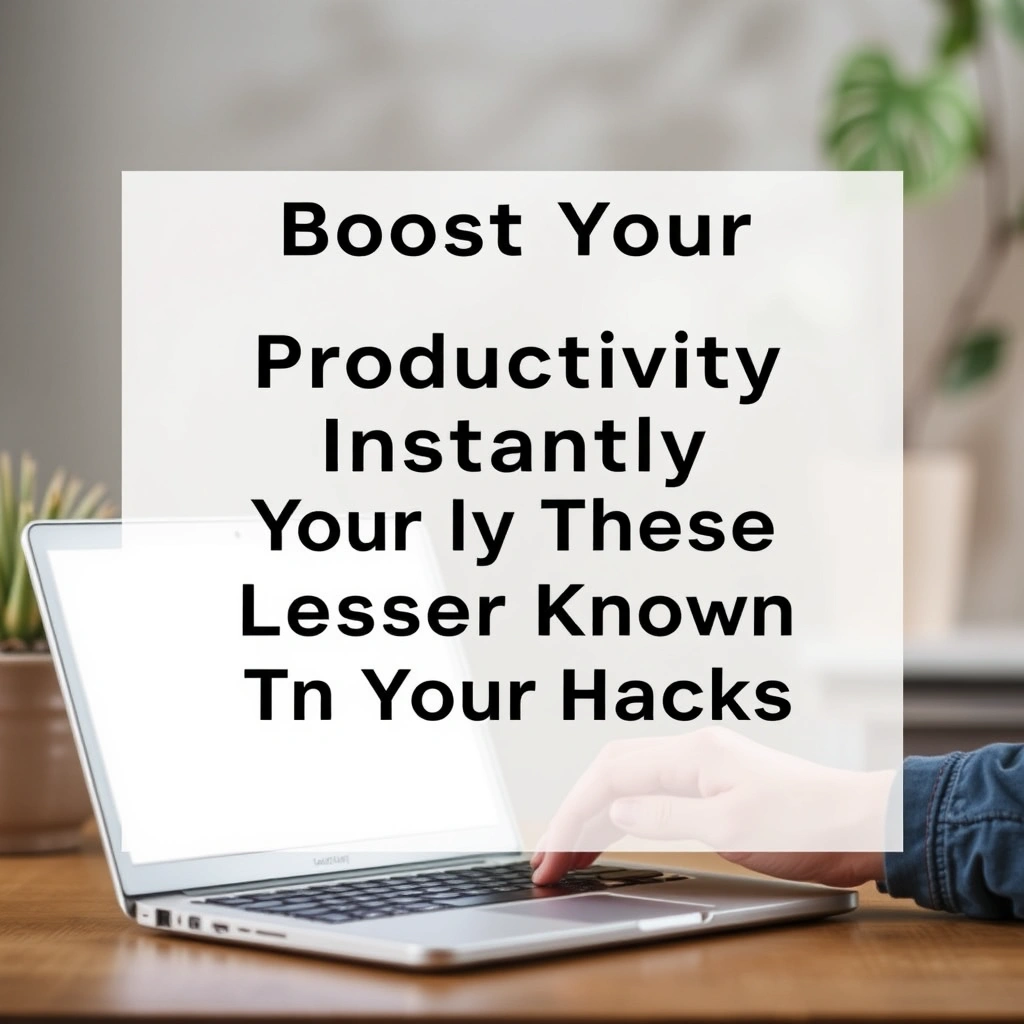
Leave a Reply