Unlocking Your Browser’s Full Potential
Are you tired of sluggish browser performance? Does it take an eternity to load your favorite websites? Boosting your browser speed can greatly enhance your online experience. Browser speed is crucial for productivity, entertainment, and overall satisfaction. By implementing a few simple tweaks, you can significantly improve your browser’s performance and enjoy a seamless browsing experience.
Optimizing Browser Settings for Better Speed
One of the simplest ways to boost your browser speed is by optimizing its settings. Start by disabling any unnecessary extensions or add-ons that may be consuming system resources. You can do this by navigating to your browser’s settings or preferences menu and reviewing the list of installed extensions. Remove any that you no longer use or that are not essential to your browsing experience.
Some extensions, such as ad blockers, can actually improve browser speed by reducing the amount of data that needs to be loaded. However, having too many extensions can slow down your browser. Consider alternatives like uBlock Origin, which is known for its efficiency and effectiveness.
Managing Browser Cache and Cookies
Another way to optimize your browser settings is by managing its cache and cookies. Clearing your browser’s cache and cookies regularly can help improve browser speed by removing unnecessary data that can slow down your browser. Most browsers allow you to clear this data in their settings or preferences menu.
To clear your cache and cookies in Google Chrome, for example, follow these steps:
1. Open Chrome and click on the three dots in the upper right corner
2. Select “More tools” and then “Clear browsing data”
3. Choose the types of data you want to clear, such as browsing history, cookies, and cached images
4. Click “Clear data” to confirm
Browser Speed: The Importance of Hardware Acceleration
Hardware acceleration is a feature that allows your browser to use your computer’s graphics processing unit (GPU) to render web pages. This can significantly improve browser speed, especially for graphics-intensive websites. To enable hardware acceleration in your browser, follow these steps:
1. Open your browser’s settings or preferences menu
2. Search for “hardware acceleration” or “GPU acceleration”
3. Enable the feature if it’s available
Enabling hardware acceleration can improve browser speed by offloading graphics processing from your CPU to your GPU. This can result in faster page loading times and a smoother browsing experience.
Choosing the Right Browser for Optimal Speed
The browser you choose can also have a significant impact on browser speed. Some browsers are optimized for speed and performance, while others may be more focused on features and functionality. Consider using a browser like Google Chrome or Microsoft Edge, which are known for their speed and performance.
Some key features to look for in a fast browser include:
– Efficient JavaScript engine
– Optimized rendering engine
– Support for hardware acceleration
– Regular updates and maintenance
Alternative Browsers for Speed
If you’re looking for alternative browsers that prioritize speed, consider options like:
– Mozilla Firefox: Known for its speed and customization options
– Opera: Features a built-in ad blocker and VPN for improved performance
– Brave: Blocks ads and trackers by default, resulting in faster page loading times
Additional Tips for Boosting Browser Speed
In addition to optimizing your browser settings and choosing the right browser, there are several other ways to boost browser speed. These include:
– Updating your browser regularly to ensure you have the latest performance optimizations
– Closing unnecessary tabs and windows to free up system resources
– Using a fast and reliable internet connection
– Avoiding resource-intensive websites or applications
By implementing these tweaks and tips, you can significantly improve your browser speed and enjoy a faster, more seamless online experience. For more tech tips and tricks, visit khmuhtadin.com to explore a wealth of resources and expert advice.
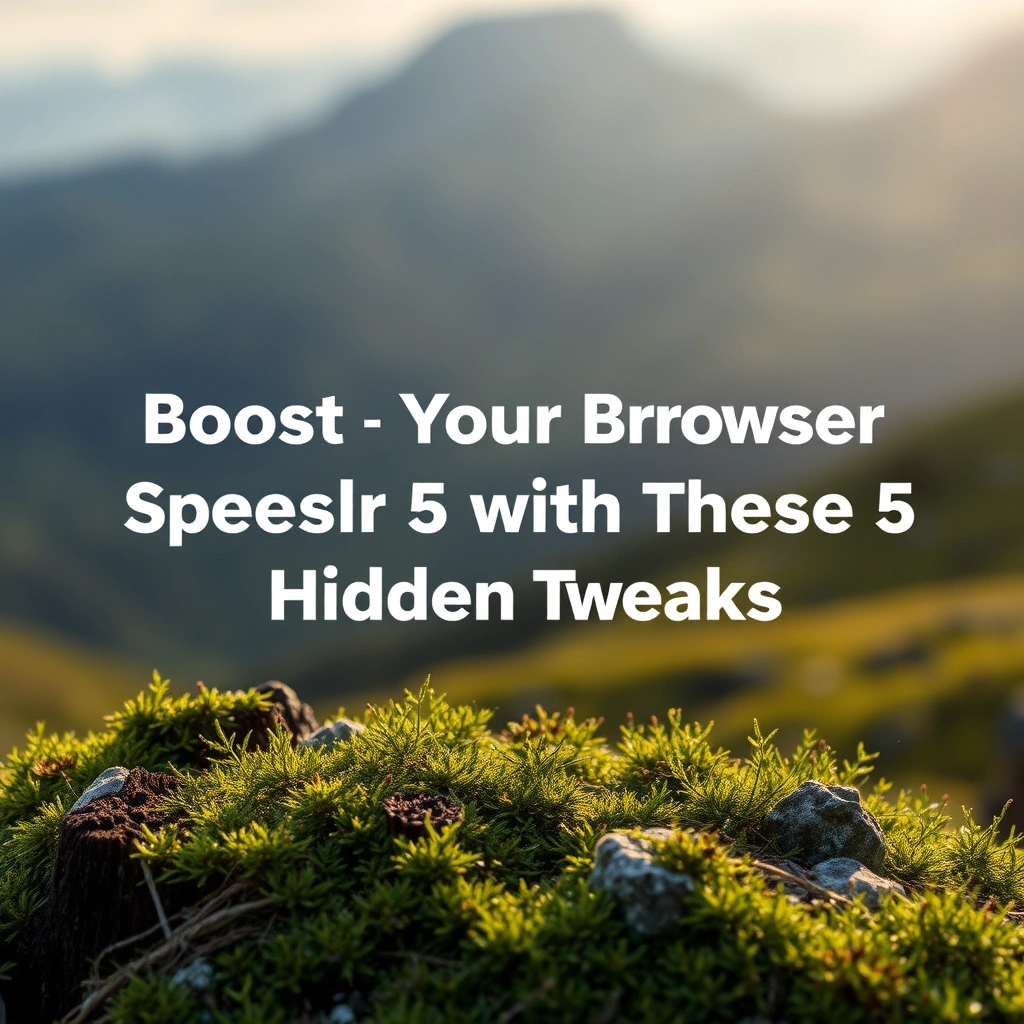
Leave a Reply