Boosting Browser Speed: Where to Start
In today’s digital landscape, a slow browser can be a significant productivity killer. If you’re tired of waiting for web pages to load, you’re not alone. Browser speed is a crucial aspect of a seamless online experience. With a few tweaks to your browser settings, you can significantly enhance your browser speed and get the most out of your online activities.
Optimizing Browser Cache for Better Speed
One of the most effective ways to improve browser speed is by optimizing your browser cache. The cache stores frequently-used resources, such as images and scripts, so that the next time you visit a website, they can be loaded quickly.
Understanding Cache Settings
To optimize your cache settings, you’ll need to dig into your browser’s settings. For instance, in Google Chrome, you can adjust the cache size by typing “chrome://settings/” in the address bar and navigating to the “Advanced” section. Here, you can clear your browsing data, including cached images and files, to free up space and improve browser speed.
Enhancing Browser Speed with Extensions
While extensions can enhance your browsing experience, too many can slow down your browser. Managing your extensions is crucial to maintaining optimal browser speed.
Streamlining Your Extension Library
Take stock of the extensions you have installed and disable or remove any that you no longer use. Some popular browsers, like Mozilla Firefox, allow you to manage your extensions by typing “about:addons” in the address bar. By streamlining your extension library, you can significantly improve your browser speed.
Browser Speed: The Impact of Hardware Acceleration
Hardware acceleration allows your browser to offload certain tasks to your computer’s graphics processing unit (GPU), freeing up your central processing unit (CPU) to handle other tasks. This can significantly enhance browser speed, especially when watching videos or playing games.
To enable hardware acceleration in your browser, check your browser settings. For example, in Microsoft Edge, you can navigate to “edge://settings/system” and toggle on “Use hardware acceleration when available.” By leveraging hardware acceleration, you can give your browser speed a noticeable boost.
Tweaking Browser Settings for Maximum Speed
Beyond cache management and extension optimization, there are several other browser settings you can tweak to enhance browser speed.
1. Disable animations: Animations can be visually appealing, but they can also slow down your browser. Disabling them can help improve browser speed.
2. Limit background processes: Some browsers allow you to limit the number of background processes, which can help conserve system resources and enhance browser speed.
You can explore these and other settings in your browser to find the optimal configuration for your needs. According to a study by WebPageTest, optimizing browser settings can result in a significant improvement in page load times.
Putting it All Together: Best Practices for Browser Speed
To get the most out of your browser, it’s essential to adopt best practices that promote optimal browser speed. Some key takeaways include:
– Regularly clearing your cache and browsing data
– Streamlining your extension library
– Enabling hardware acceleration
– Tweaking browser settings for maximum speed
By implementing these strategies, you can significantly enhance your browser speed and enjoy a more seamless online experience.
By applying these tips, you’ll be well on your way to a faster, more responsive browsing experience. For more tech tips and expert advice, visit khmuhtadin.com to explore a wealth of resources designed to help you get the most out of your technology.
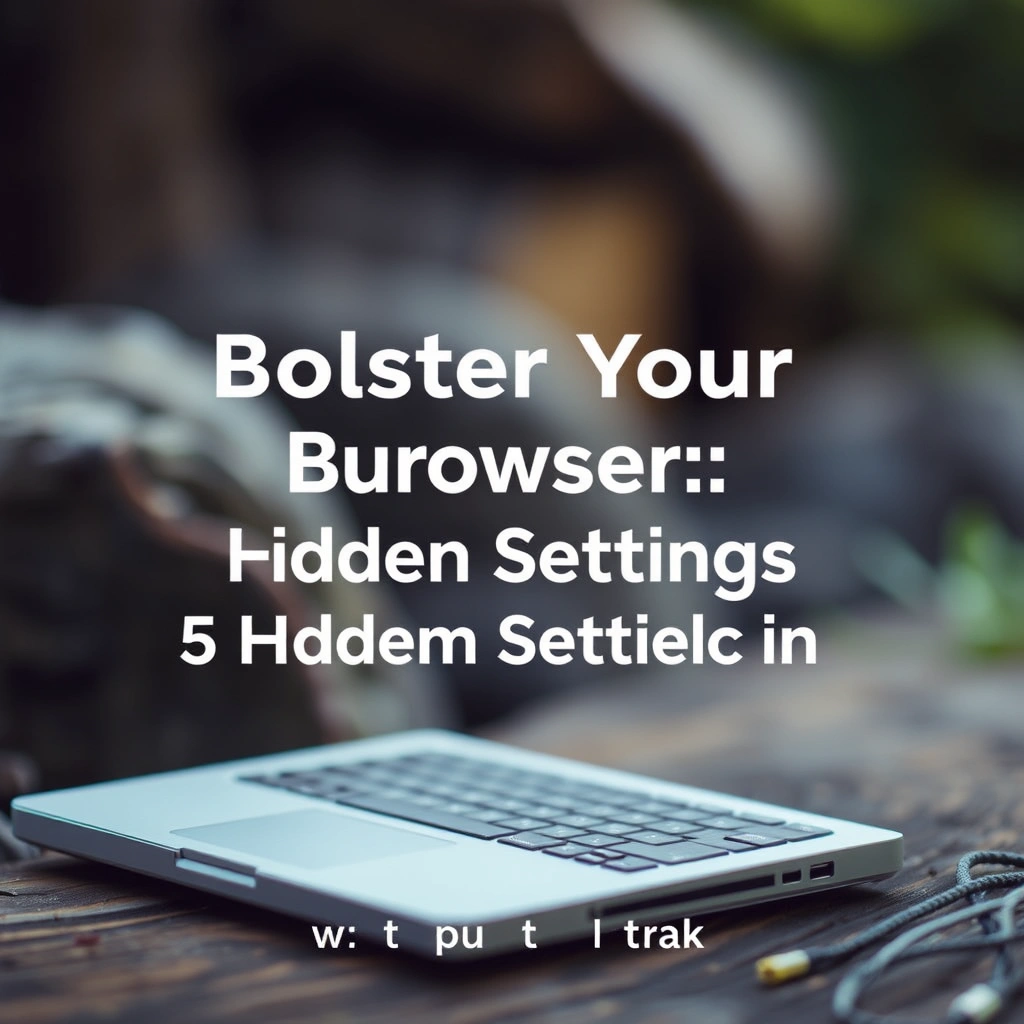
Leave a Reply