Why Your Laptop Might Be Slowing Down
Ever noticed your laptop taking ages to start up, open apps, or browse the web? You’re not alone. Even the best laptops can slow down over time, leaving you frustrated and less productive. The good news? With a few smart laptop tips, you can dramatically boost your machine’s speed—often in just a few minutes. Understanding what’s causing the slowdown is the first step to reversing it.
Common Culprits Behind Sluggish Laptops
– Too many background programs eating up memory
– Accumulated temporary files or cluttered hard drives
– Outdated software or drivers causing inefficiencies
– Unnecessary visual effects using extra resources
– Background malware or bloatware
– Overheating due to dust or poor ventilation
Knowing the reasons lets you target solutions that work. In the sections below, you’ll discover seven proven ways to supercharge your laptop’s performance instantly—a must-read for anyone searching for effective laptop tips.
1. Clean Up Startup Programs and Background Tasks
Startup programs and services can significantly slow your laptop, even before you open your first app. Many applications sneak into your startup routine, unnecessarily taking up RAM and CPU power.
How to Tame Startup Overload
On Windows:
1. Press Ctrl + Shift + Esc to open Task Manager.
2. Click the “Startup” tab.
3. Right-click and disable programs you don’t need at launch.
On Mac:
1. Access System Settings > General > Login Items.
2. Remove unnecessary apps from the list.
Managing Background Apps for Better Speed
– Regularly identify apps running in the background using Task Manager (Windows) or Activity Monitor (Mac).
– Close apps you’re not actively using.
– Check for cloud services or game launchers running in the background—these can eat up resources unnoticed.
By following these laptop tips to manage startup and background apps, you’ll free up system resources and immediately notice a faster boot and overall snappier experience.
2. Declutter Your Storage: Remove Junk and Uninstall Unneeded Apps
A full or fragmented hard drive can act like a bottleneck for your laptop’s performance. Decluttering isn’t just about saving space; it also helps your operating system access files faster.
Key Laptop Tips for Storage Optimization
– Use built-in disk cleanup tools:
– Windows: Search “Disk Cleanup,” select your drive, and follow prompts to delete unnecessary files.
– Mac: Apple Menu > About This Mac > Storage > Manage.
– Regularly empty the Recycle Bin or Trash.
– Uninstall apps you no longer use (Apps & Features on Windows; Applications folder on Mac).
Bonus: Organize Your Files
– Move infrequently used files to external drives or cloud storage (like Google Drive or Dropbox).
– Categorize documents, photos, and downloads for quicker access and less clutter.
Try running a specialized cleaner such as CCleaner (https://www.ccleaner.com/) for deeper cleaning. This simple maintenance routine is one of the most effective laptop tips for instantly reviving tired hardware.
3. Update Your Operating System, Drivers, and Key Software
Outdated software is more than just a security risk—it can create incompatibilities, crashes, and slow performance. Keeping everything updated is crucial for optimal laptop function.
Why Updates Matter for Performance
– Security patches also fix bugs and close memory leaks.
– Improved hardware compatibility reduces software crashes and lag.
– Updated drivers make peripherals (Wi-Fi, graphics, sound) work more efficiently.
How to Stay Up To Date
On Windows:
– Settings > Update & Security > Check for Updates.
– Device Manager: Right-click on essential hardware and select “Update driver.”
On Mac:
– System Settings > General > Software Update.
Remember to update your browser, security tools, office suites, and any other major programs regularly.
By applying these laptop tips, you’ll not only run safer, but often see snappier performance—especially after major OS or driver updates.
4. Optimize Memory Usage and Virtual Memory Settings
RAM (Random Access Memory) is your laptop’s short-term workspace. When it’s full, everything slows down. Optimizing how your laptop uses memory offers an instant performance boost—no hardware required.
Monitor and Manage Memory-Hungry Processes
– Windows: Open Task Manager and sort processes by memory usage.
– Mac: Use Activity Monitor and check the “Memory” column.
Close programs that are using excessive RAM, especially web browsers with many open tabs.
Adjust Virtual Memory (Pagefile)
Virtual memory extends your RAM by borrowing hard drive space. While not as fast as real RAM, optimizing these settings can help.
Windows:
1. Settings > System > About > Advanced System Settings > Performance > Settings > Advanced.
2. Set “Virtual Memory” to “Automatically manage,” or enter recommended values for your hardware.
Mac manages virtual memory automatically, but restarting periodically helps clear bloat.
Applying these laptop tips can quickly address “memory leaks” that make even high-powered systems crawl.
5. Adjust Power Settings for Maximum Performance
Laptops balance performance with energy efficiency. Many default to power-saving modes even when plugged in—limiting your system’s potential.
Switch to High-Performance or Balanced Mode
Windows:
1. Control Panel > Hardware and Sound > Power Options.
2. Select the “High performance” plan.
Mac:
– System Settings > Battery > Power Adapter; ensure “Automatic graphics switching” is off for better performance.
– Prefer “Better Performance” over “Better Battery” for demanding tasks.
Advanced Power Tips for Laptops
– Disable sleep or hibernate when performing long computations or downloads.
– Plug in your laptop during intensive tasks to avoid throttling.
– Lower screen brightness only as needed to prioritize speed over battery.
Regularly tailoring your power settings is one of the most overlooked laptop tips. It can give your laptop a real-time boost whenever you need extra speed.
6. Reduce Visual Effects and Animations
While slick animations and transparent windows look nice, they consume valuable system resources—especially on older laptops.
Turn Off Unnecessary Visual Features
Windows:
1. Right-click “This PC” > Properties > Advanced system settings > Performance settings.
2. Choose “Adjust for best performance.”
Mac:
– System Settings > Accessibility > Display: Enable “Reduce transparency” and “Reduce motion.”
Benefits of Simplified Graphics
– Faster window switching and task management
– Lower strain on integrated or low-end graphics chips
– Cooler and quieter operation
Applying this core set of laptop tips helps your computer allocate more power to important tasks, not just aesthetics.
7. Protect Against Malware and Bloatware
An unexpected reason for sluggish performance? Malware, adware, and bloatware quietly consuming your system’s resources. Even vigilant users can occasionally fall victim to unwanted software.
The Best Laptop Tips for a Secure Speed Boost
– Run a full antivirus scan using trusted tools (Windows Defender, Malwarebytes, etc.).
– Regularly update your antivirus definitions.
– Uninstall bloatware––those preinstalled apps you never use.
– For persistent offenders, consider a tool like Revo Uninstaller (https://www.revouninstaller.com/).
Strengthen Security for Lasting Performance
– Install browser extensions like uBlock Origin to reduce ads and tracking scripts.
– Keep your firewall enabled.
– Avoid downloading software from untrusted sources.
A malware-free laptop runs faster and keeps your personal data under wraps. These laptop tips remain crucial whether your system is brand-new or a few years old.
Laptop Tips for Faster Performance: The Ultimate Checklist
After working through these steps, you’ll notice a marked improvement in speed, responsiveness, and stability. Keep this checklist handy for regular maintenance:
– Disable or limit startup programs
– Remove junk files and unused apps
– Keep OS, drivers, and critical software updated
– Monitor and optimize memory/RAM usage
– Set power profiles to favor performance
– Switch off unnecessary visual effects
– Regularly check and remove malware/bloatware
If you use your laptop for gaming, creative work, or multitasking, these laptop tips are especially powerful.
When to Consider a Hardware Upgrade
Sometimes, a laptop simply needs a little more muscle. If you’ve tried all the laptop tips above and still feel limited, a modest hardware upgrade can make a world of difference.
– Upgrading RAM (easy in many older models)
– Moving from a spinning hard drive (HDD) to a solid-state drive (SSD)
– Replacing failing batteries
Upgrading even one component can provide instant results and extend your laptop’s useful lifespan.
Level Up Your Laptop Experience Today
Now you have a toolkit of actionable laptop tips designed to restore your device’s speed, reliability, and enjoyment—without needing to buy a new machine. Start with one or two steps, or tackle them all for maximum effect.
Want more tech guidance or custom laptop tips tailored to your needs? Reach out on khmuhtadin.com—you’re only a message away from solving your next technology challenge. Supercharge your laptop’s performance today and rediscover the joy of seamless computing!
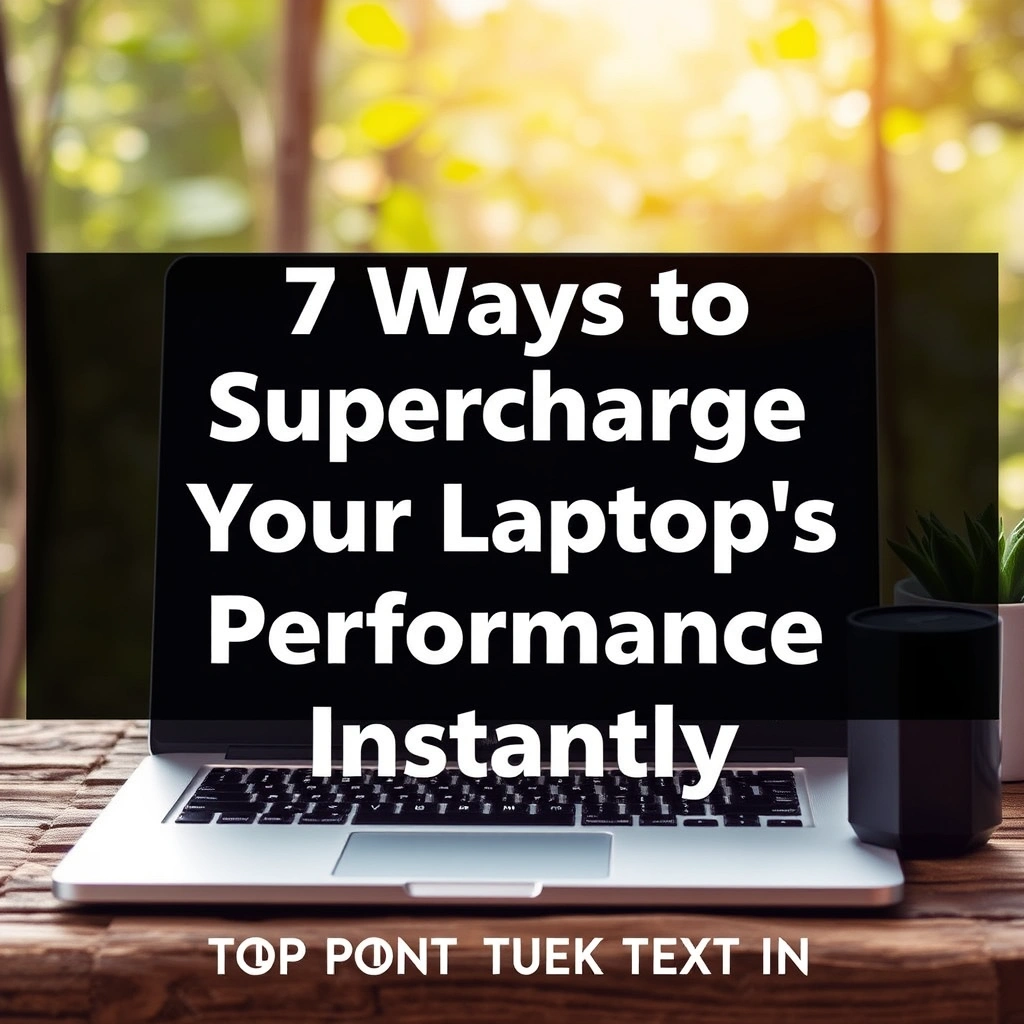
Leave a Reply