Unlock Extra Speed: Mastering System Updates & Maintenance
Keeping your devices running smoothly isn’t just about buying the latest hardware—it’s about understanding the small, overlooked steps that make a big difference. Most slowdowns build up gradually due to neglected maintenance. Luckily, a handful of tech tips can bring sluggish phones and computers back up to speed in minutes, without special tools or advanced skills.
Manual Updates: The First Step to Avoid Device Lag
Your phone, tablet, or computer is only as fast as its latest software allows. Delaying system and app updates can let bugs pile up or slow your device with inefficient code.
– Check for system updates in Settings or System Preferences at least monthly.
– Auto-update apps when possible, so you don’t have to remember.
– Prioritize security updates—these often fix vulnerabilities that can slow down processing.
Never assume “latest” always means “automatic”—sometimes updates require a manual push. Schedule reminders on your calendar to check for updates, especially after large releases (like iOS or Android upgrades) or high-profile app launches.
Routine Cleaning: The Forgotten Speed Boost
A cluttered device is a slow device, even if it’s relatively new. Temporary files, old downloads, and unused apps quickly fill up precious storage and can dramatically hurt performance.
– On Windows: Use built-in Disk Cleanup and Storage Sense.
– On a Mac: Try the Optimize Storage feature in System Preferences.
– On Android and iOS: Clear app caches through app settings; offload unused apps.
Set aside time once per month to review your Downloads folder and clear out digital junk. If you’re unsure what something is, search its filename online before deleting to avoid mistakes.
Manage Startup and Background Tasks for Instant Gains
Excess startup items and background apps can quietly consume memory and CPU cycles, leaving you wondering why your device acts sluggish even when idle. These tech tips can help you regain control.
Trim Down Startup Programs
Most devices let apps automatically launch at startup, but only a few are truly necessary.
– On Windows: Use Task Manager (Ctrl + Shift + Esc) > Startup tab to disable unnecessary entries.
– On macOS: Go to System Preferences > Users & Groups > Login Items.
– For mobile: Review background processes in device settings (typically under Battery or Apps).
Disable any application you don’t use regularly. If you’re unsure, research unfamiliar items using established tech forums or official documentation.
Monitor Resource-Hungry Background Apps
Resource-hogging apps are notorious speed killers. Often, these background processes escalate over time and start to drain both system performance and battery life.
– Check real-time resource usage, using Activity Monitor (Mac), Task Manager (Windows), or Battery/Apps settings (smartphones).
– Look for apps with consistently high CPU, RAM, or disk activity.
– Uninstall, update, or restrict these apps from running in the background.
Pro tip: Some PC and smartphone optimization tools can flag and halt unnecessary background activity. Just be careful—only download utilities from trusted sources.
Declutter Digital Storage—Speed Up With Smarter Organization
Disorganized or nearly-full storage drives are top offenders when it comes to lag and freezing. These everyday tech tips can help you reclaim space and speed in mere minutes.
Archive or Delete Large and Redundant Files
Video files, downloads, and duplicates can quickly swamp your storage.
– Search for files by size (many file explorers have this feature).
– Move infrequently accessed data to cloud services (Google Drive, Dropbox, iCloud) or an external drive.
– Use dedicated tools to find duplicate files (for example, CCleaner for Windows, Gemini 2 for Mac).
Regular digital “spring cleaning” can save gigabytes of space, making files easier to find and improving system responsiveness.
Leverage Cloud Storage & Automated Backups
Cloud services don’t just add space—they free up local resources your device needs for key processes.
– Enable automatic photo and video backups to the cloud.
– Move archived emails and attachments to cloud storage.
– For large-scale projects or media, link folders to a cloud sync service.
By offloading non-essential data, your device avoids being bogged down by a bloated hard drive, letting the operating system run, update, and save files much faster.
For more tools and strategies on cloud optimization, check out resources like Google’s own guide here: https://one.google.com/choose-your-google-one-plan
Tap Into Built-In Speed Features on All Devices
Most of today’s devices include built-in features designed for peak speed and performance—if you know where to find them. These tech tips focus on the functions often ignored by most users.
Enable Performance Modes
Instead of default settings, performance-focused modes give an instant edge, especially during gaming, streaming, or video editing.
– On Windows 10/11: Switch to “High Performance” mode under Power & Sleep settings.
– On Mac: Enable “Reduce Transparency” and “Reduce Motion” in Accessibility for faster graphics.
– On Android: Look for “Device Care” (Samsung) or similar options in settings.
– On iPhone/iPad: Clear background processes by restarting regularly; check for “Performance Management” tools in battery settings.
Performance modes can chew through battery more quickly, so toggle them only when you need maximum responsiveness.
Utilize Built-In Security & Privacy Tools
Malware, spyware, and intrusive ads are huge performance drains. Most operating systems now provide free, built-in tools for enhanced security and privacy—a must-use tech tip for ongoing speed.
– Run an occasional manual scan with built-in Microsoft Defender (Windows) or XProtect (Mac).
– On phones, check privacy dashboards for unusual activity or permissions.
– Stay up to date with browser privacy features—clear cache and disable unused extensions.
Keeping malware at bay isn’t just about safety—it also means your system isn’t wasting resources fighting digital threats in the background.
Master Your Browser: Hidden Tweaks for Faster Web Surfing
Did you know your internet browser is often the bottleneck, not your computer? With the right browser-focused tech tips, you can cut down on lag and enjoy a faster, smoother online experience everywhere.
Control Extensions and Plug-Ins
Extensions add functionality but also eat resources. Most users forget to audit their browser extensions, leading to slow browsing, memory issues, and even potential security risks.
– Review your browser’s extension/add-ons page monthly.
– Disable or remove any you don’t absolutely need; less is often more.
– Check your browser’s “Task Manager” (like Chrome’s built-in utility) to see which extensions are the biggest offenders.
Clear Browser Cache and History Regularly
Cached files and cookies accumulate over time, slowing page load times and even causing display glitches.
– Set a schedule to clear cache/cookies weekly.
– Enable auto-clear options after every browsing session in your browser settings.
– Use incognito or private browsing for sensitive sessions—no cache buildup!
Proper browser maintenance not only gives you faster load times but also boosts privacy and security online.
Embrace Automation and Smart Shortcuts
Manual maintenance pays off, but the best tech tips save you effort in the long term. Smart automation tools built into your devices will handle routine tasks for you, making it easier to keep everything running at top speed with minimal time investment.
Schedule Automated Clean-Ups and Health Checks
Set and forget: most platforms offer task schedulers for routine cleanups and diagnostics.
– On Windows: Use Task Scheduler to run Disk Cleanup or antivirus scans at set intervals.
– On Mac: Use Automator or AppleScript to schedule maintenance or cache cleaning.
– On Android/iOS: Enable automatic storage management and battery optimization in settings.
Automation eliminates manual errors and misses—your device stays healthy, and you enjoy consistent performance with minimal input.
Organize Digital Life With Smart Shortcuts
Shortcuts aren’t just productivity boosters—they can indirectly speed up your device by streamlining your app and workflow use.
– Use app launch shortcuts to skip loading heavy home screens.
– Set up keyboard shortcuts or gesture commands for frequent workflows.
– On iOS/Android: Create routines with built-in automation apps like Shortcuts (Apple) or Digital Wellbeing (Android).
Every second saved adds up, giving you smoother performance and more time for important tasks.
Advanced Tech Tips: DIY Upgrades and Pro Tweaks
If you’re ready to go beyond software, a few advanced tech tips offer dramatic speed improvements—especially for slightly older hardware.
Upgrade Your Storage—SSD > HDD
Traditional hard drives are by far the slowest component in most computers. Upgrading to a solid-state drive (SSD) can provide day-and-night difference in boot, load, and transfer speeds.
– Check compatibility before purchasing an SSD.
– Many laptops and desktops offer easy swap options—consult online guides or your device’s manual.
– Consider cloning your old drive for a seamless migration.
SSDs are dropping in price and often breathe new life into even five- or six-year-old laptops.
Improve RAM or Take Advantage of Virtual Memory
More RAM means roomier, smoother multitasking.
– On desktops and many laptops, check slots and maximum capacity before upgrading.
– For devices that can’t add RAM (like some tablets/phones), increasing virtual memory (swap files or pagefile) can offer a minor bump.
– Clear RAM regularly by fully restarting your device—this forces closure of hidden, resource-hogging apps.
Regularly maxing out RAM is a sign you might need an upgrade, but effective RAM management will still buy you more speed in the meantime.
Stay Fast for the Long Haul: Proactive Habits Pay Off
Even the most powerful gadgets slow down without care. By applying these tech tips as regular habits, you’ll not only prevent slowdowns but ensure your devices last longer, with less frustration and more consistent performance.
– Set a recurring reminder for monthly device check-ups.
– Keep a list of essential maintenance steps for each device in your Notes app.
– Share these tech tips with friends and family—help them speed up too!
Technology is always evolving, and new updates, apps, and speed hacks come along regularly. Consider subscribing to trusted tech newsletters or blogs for the latest developments—sites like https://techcrunch.com or https://www.wired.com stay ahead of the curve.
By integrating proactive care with the right automation, simple upgrades, and a dose of curiosity, you’ll keep your tech running at lightning speed well into the future.
Ready to experience the difference for yourself? Try these tips today—and if you have questions or want a tailored device tune-up, reach out anytime at khmuhtadin.com. Your devices deserve the best—let’s get them back to peak performance!
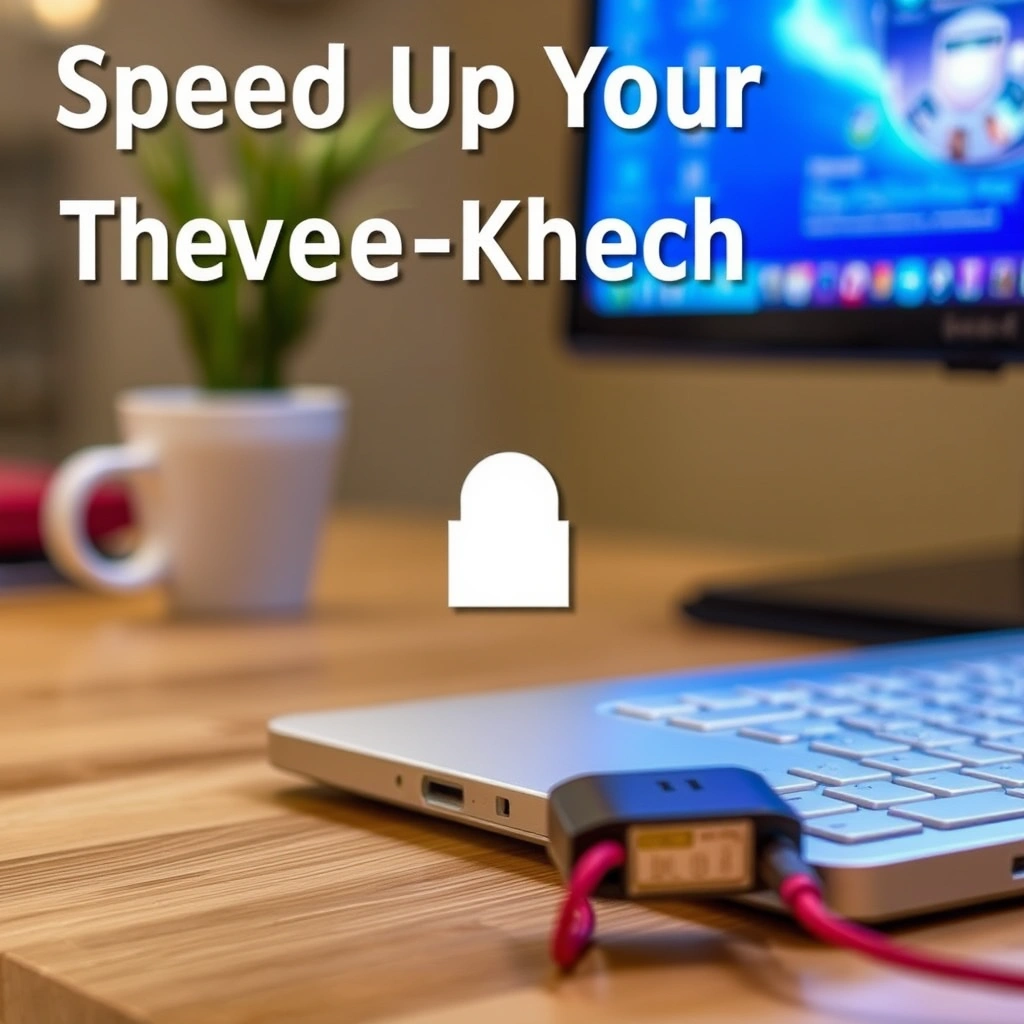
Leave a Reply