Why Device Maintenance Matters for Long-Lasting Performance
Most of us rely on our smartphones, laptops, and tablets every single day. Whether it’s staying productive at work, streaming your favorite shows, or keeping up with friends, your devices have become indispensable. Yet, many take their tech for granted—until something slows down or goes wrong. The good news? With regular device maintenance, you can keep your gadgets running smoothly for years, saving money and frustration along the way.
Performing simple upkeep doesn’t require much technical know-how. In fact, with a few habits and tools, you’ll help prevent crashes, extend battery life, and delay costly replacements. Here are 10 proven device maintenance strategies to help your technology perform like new.
1. Keep Your Operating System and Apps Updated
Outdated software is a top reason for sluggish performance and security risks. Updates do more than add flashy new features—they patch vulnerabilities, squash bugs, and improve speed.
Steps to Stay Up to Date
– Enable automatic updates for your OS and apps whenever possible.
– Regularly check for updates manually, especially for critical software.
– Don’t ignore update notifications—even minor patches can make a big difference.
For both Windows and macOS, visit “Settings” or “System Preferences” to check for updates. For Android and iOS, visit the App Store or Play Store to ensure each application is up to date.
The Impact of Regular Updating
According to a 2023 Avast study, over 55% of PCs globally are running outdated applications, leaving them vulnerable to exploits. Consistent updating is a cornerstone of device maintenance and can prevent headaches down the road.
2. Clean Out Storage and Remove Junk Files
Insufficient storage slows down your device and can even cause random crashes. Regularly decluttering your digital space elevates both speed and reliability.
Expert-Recommended Declutter Checklist
– Review large files, duplicate downloads, and unused apps—delete what you don’t need.
– Clear your browsing history, cached images, and temporary files in your browser’s settings.
– Use built-in tools like “Storage Sense” (Windows), “Optimize Storage” (macOS), or “Device Care” (Android).
Automate with Trusted Tools
Third-party cleaners such as CCleaner (for computers) or Files by Google (for Android) can streamline this process. Regularly schedule cleanups to maintain optimal device performance.
3. Extend Battery Life with Smart Charging Habits
Nothing shortens a device’s life faster than a failing battery. Device maintenance includes adopting habits that preserve battery health for years to come.
Battery-Saving Best Practices
– Avoid letting your battery drop to 0%—charge when it hits 20–30%.
– Don’t keep your device at 100% for extended periods, which can degrade battery health.
– Use manufacturer-approved chargers and cables.
Monitor and Optimize Power Usage
On most devices, you can access battery health and usage statistics via the settings menu. For example, iPhone users can check “Battery Health” under Settings to view performance capabilities and recommendations.
If you notice your battery drains rapidly without obvious cause, check for power-hungry apps running in the background and consider removing or restricting them.
4. Regular Physical Cleaning: Protect Your Investment
Dust, grime, and lint aren’t just unsightly—they can clog fans, block charging ports, and undermine device longevity. Maintaining a clean device is a basic yet often neglected aspect of device maintenance.
How to Safely Clean Your Devices
– Power down and unplug before cleaning.
– Use microfiber cloths for screens, avoiding paper towels that scratch.
– Remove debris from charging ports with a soft brush or compressed air.
– For keyboards, gently tap upside down or use a keyboard cleaning gel to pick up crumbs and dust.
How Often Should You Clean?
Aim for a thorough physical clean at least once a month. For heavily used devices or those exposed to dust, more frequent attention may be necessary.
5. Monitor and Manage Your Device’s Storage Health
Storage drives—especially traditional hard drives—wear out over time. Good device maintenance involves keeping an eye on storage health and knowing when it’s time to upgrade.
Signs Your Storage Needs Attention
– Unusual noises (for hard drives), frequent crashes, or slow file transfers suggest potential problems.
– Full SSDs can also slow down; aim to keep at least 10–20% of space free.
Tools to Assess Storage Health
– Windows: Use “CHKDSK” and “Optimize Drives.”
– MacOS: Try “Disk Utility” for diagnostic checks.
– Mobile devices: Built-in management tools can alert you when storage is nearly full.
If errors arise, promptly back up your data and consider professional help or replacing the drive before it fails entirely.
6. Protect Against Malware and Security Threats
Viruses, spyware, and ransomware can cripple a device in minutes. Robust device maintenance means adopting a security-first mindset.
Security Checklist for Everyday Safety
– Install a reputable antivirus or antimalware solution, and keep it up to date.
– Be wary of suspicious emails, links, or software downloads.
– Enable firewalls and consider a VPN for extra privacy.
Responding to Security Alerts
If you suspect malware, run a full system scan immediately. For serious infections or locked files, seek guidance from trusted sources such as the Federal Trade Commission (FTC) consumer site: https://consumer.ftc.gov/articles/how-recognize-and-avoid-phishing-scams
By proactively seeking threats and maintaining safe online habits, you greatly extend your device’s useful life.
7. Practice Smart App and Software Management
Too many apps running at once can drain resources and hinder device performance. Streamlining what you install and use plays a major role in effective device maintenance.
Strategies to Reduce Software Bloat
– Regularly audit installed programs and remove those you no longer need.
– Avoid automatic installation of toolbars, add-ons, or “bloatware” when setting up new software.
– For work computers, check with your IT department before installing extra programs.
Limit Background Processes
Many apps launch on startup, consuming memory and slowing boot times. Manage startup lists in your device’s settings to prevent unnecessary apps from auto-loading at power-on.
8. Backup Data Consistently and Reliably
Device failure, theft, or malware can lead to irreversible data loss. Comprehensive device maintenance must include regular, automated backups.
Recommended Backup Solutions
– Cloud services: Google Drive, iCloud, OneDrive, and Dropbox provide seamless backup options and access from anywhere.
– External drives: Use portable SSDs or HDDs for offline backups.
– Scheduling: Set up automated weekly or biweekly backups to ensure you’re always protected.
Test Your Restore Process
An untested backup is like a fire alarm with dead batteries. Practice restoring a file or two periodically to ensure your backup system is functioning as intended.
9. Maintain Optimal Hardware Settings and Environment
Environmental factors can have lasting effects on your devices. Proactive device maintenance also means keeping your hardware settings and surroundings device-friendly.
Keep Devices Cool and Well-Ventilated
– Avoid using laptops on soft surfaces (like beds or couches) that block air vents.
– Clean fans and vents to prevent overheating.
– Keep devices out of direct sunlight and avoid leaving them in hot cars.
Adjust Display and Power Settings
Lowering screen brightness and enabling power-saving modes can reduce energy consumption and wear on your device. Most systems allow you to customize these features based on your habits and preferences.
10. Schedule Periodic Deep Maintenance and Audits
Even with good daily habits, more thorough device maintenance is necessary from time to time.
Quarterly or Biannual Deep Dives
– Conduct a comprehensive malware and virus scan.
– Reevaluate which apps or files you need.
– Check for firmware updates for your devices and accessories (routers, smartwatches, etc.).
Consulting Professional Help
If you’re uncomfortable with certain tasks, or your devices are displaying persistent issues, don’t hesitate to reach out to a professional tech support service. Many reputable companies offer remote troubleshooting and solutions.
Embrace Device Maintenance for Better Longevity and Productivity
Staying proactive with your device maintenance empowers you to sidestep slowdowns, battery woes, and frustrating breakdowns. By updating software, clearing out digital clutter, monitoring security, and treating your gadgets with care, you ensure that your technology keeps pace with your life—not the other way around. Don’t wait for a meltdown to act; put these 10 simple tips into practice now and enjoy peak performance from your devices for years to come.
Ready to get your devices back in top shape or need personalized advice? Reach out today via khmuhtadin.com for expert help and next-level tech support.
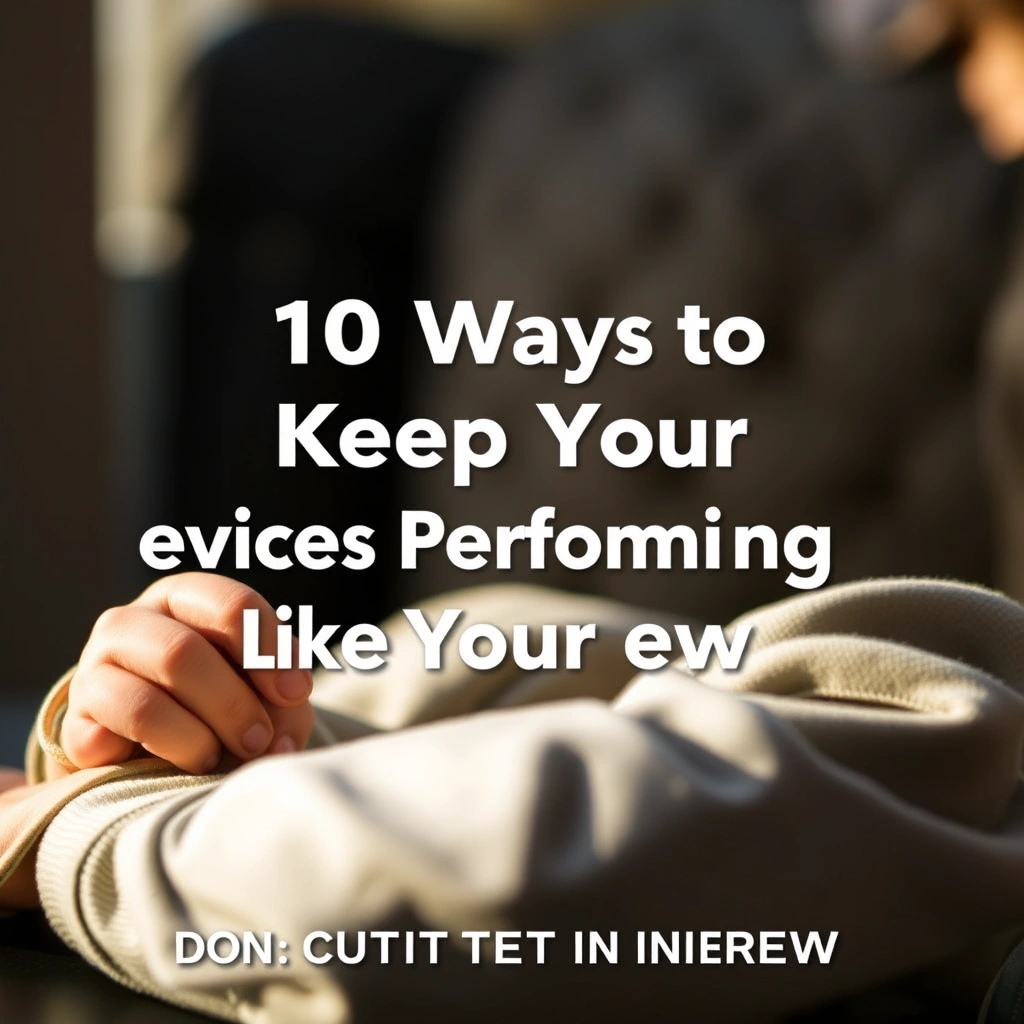
Leave a Reply